Edit a Company Single Tool Report
Objective
To edit a single tool report with the Company 360 Reporting tool.
Background
As your data needs evolve, you can edit existing reports in the Company 360 Reporting tool instead of creating new ones. This allows you to quickly adapt a report for new requirements by modifying its filters, columns, and data grouping.
Things to Consider
- Required User Permissions:
- To edit a report, you must be its creator or the Company Admin with whom it is shared.
- Additional Information:
- If you are not a Company Admin, you cannot edit a shared report directly. Instead, make a copy of the report and then edit your copy. See Copy a Company Single Tool Report.
Steps
- Navigate to the Company 360 Reporting tool.
- Locate the report to edit.
- Click the vertical ellipsis (⋮) and choose Edit.
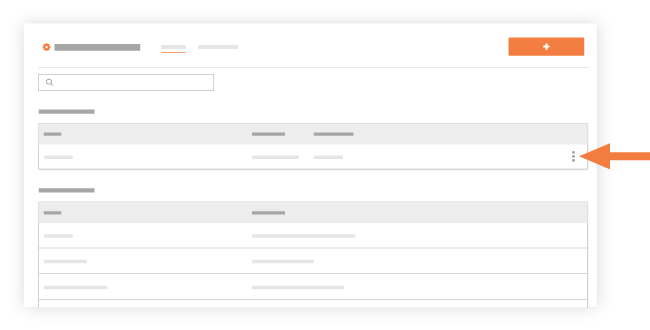
- Customize the report in these ways:
- Edit Title/Description: Click the pencil icon.
- Add a Tab: Click Add a Tab.
- Change a Tab's Source: Select a tab and click the cog icon. Update the Title and Associated Tool, then click Update.
- Add a Filter: Select a tab and choose a filter from the Add Filter list.
- Group Data: Select a tab and choose an option from the Group By list.
- Manage Columns: Select a tab. Drag columns to add, remove, or reorder them. For bulk changes, click Add All or Remove All.
- Click Update Report.

