Copy a Company Single Tool Report
Objective
To copy a company single tool report.
Background
Cloning is the fastest way to create a new report using an existing one as a starting point. This action creates an independent copy with the same structure and visualizations, which you can then edit for your specific needs without altering the original.
Things to Consider
- Required User Permissions:
To copy a report, you'll need one (1) of the following:- Be the Creator of the report.
- 'Standard' level permissions or higher on the Company 360 Reporting tool for a report that has been shared with you.
- Additional Information:
- Data Visibility: A new copy will only show data that you have permission to view.
- Independent Reports: The copy is a standalone snapshot. It will not update if changes are made to the original report.
Steps
- Navigate to the Company 360 Reporting tool.
- In your My Reports list, find the report you wish to copy.
- Choose from one of the following methods to create the copy:
- From the open report: Click the report's name to open it, then click the Make a Copy button.

- From the list: Click the vertical ellipsis (⋮) and choose Make a Copy.
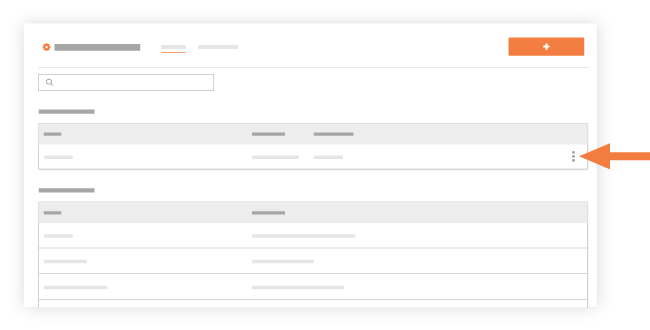
- From the open report: Click the report's name to open it, then click the Make a Copy button.
- A confirmation banner will appear, and you will be taken to the edit page for the new report.
- Optional: Make any desired changes and click Update Report to save.

