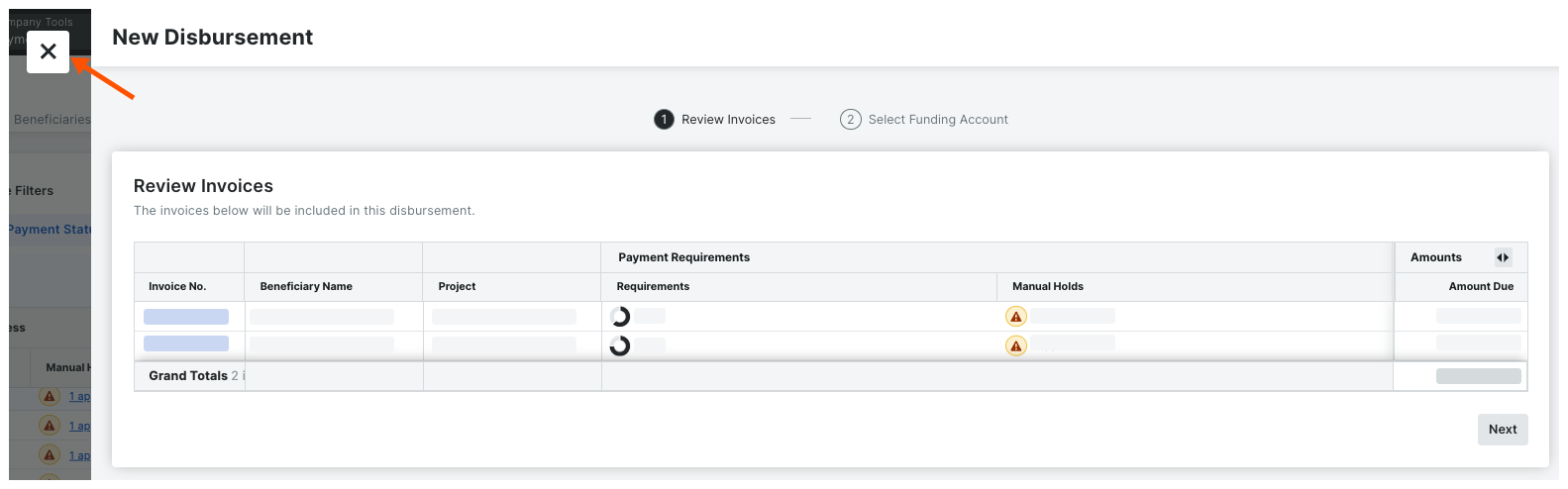Cancel Disbursements Before Authorization as a Payor
Objective
To cancel a disbursement from the Company level Payments tool as a payor.
Background
Payment Admins and Payment Disbursers can only cancel disbursements before they are authorized for payment processing. The steps that you use to cancel a disbursement depend on whether your team has configured a custom Payments Workflow to authorize disbursements:
- If your team is using a workflow, users can cancel disbursements at any time during the steps in the Payments Workflow before the disbursement is authorized.
- If your team isn't using a workflow, users are permitted to cancel disbursements before clicking the Authorize button.
Things to Consider
- Required User Permissions
- Additional Information:
- Disbursements cannot be canceled once they are authorized.
- To learn how to remove a subcontractor invoice from a disbursement, see Remove Subcontractor Invoices from Disbursements as a Payor.
Prerequisites
Steps
- Cancel a New Disbursement Before Authorizing it with a Payments Workflow
- Cancel a New Disbursement Before Authorizing it without a Payments Workflow
Cancel a New Disbursement Before Authorizing it with a Payments Workflow
If your company is using a custom Payments Workflow, Payment Admins and Payment Disbursers can cancel a disbursement while the workflow is in progress, as long as has not been authorized for payment processing.
- Create a new disbursement. See Create Disbursements.
When Procore Pay is configured to use a custom Payments Workflow, you'll see the Show Workflow button in the top-right corner of the window. - In the General tab, click Cancel Disbursement.
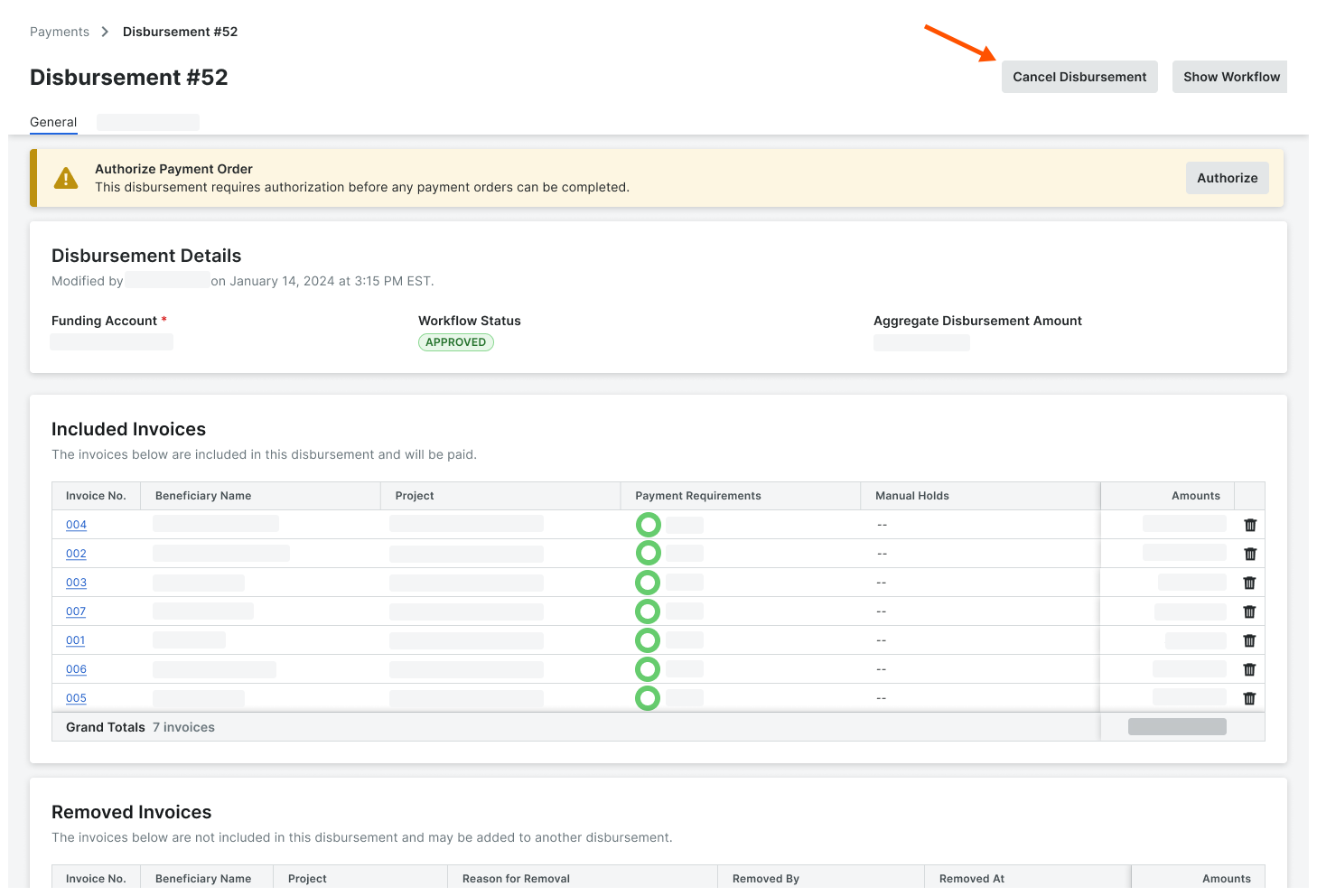
- In the Disbursement Cancellation prompt, type your reason in the Reason for Cancellation box.
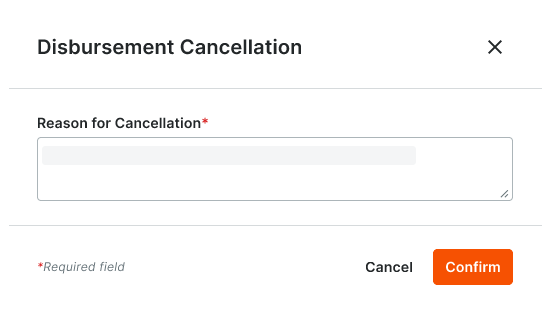
- Click Confirm.
Procore Pay changes the disbursement's Status changes to Canceled in the Disbursements tab. If you click the Invoice No. link the Workflow Status also changes to Canceled. In addition, the workflow history is cleared. To learn more about disbursement statuses, see What are the default workflow statuses for disbursements in Procore Pay's custom payments workflow?
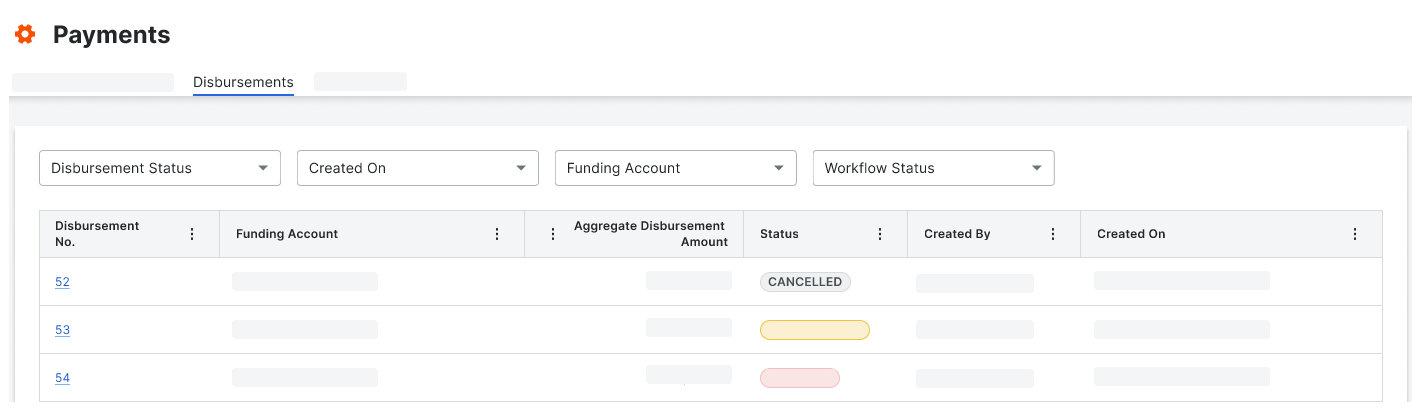
Cancel a New Disbursement Before Authorizing it without a Payments Workflow
When creating a new disbursement, Payment Admins and Payment Disbursers can cancel it before authorization. Simply click the X to close the New Disbursement form. This closes the New Disbursement form without saving the disbursement. You do not need to enter a cancellation reason.