About Procore + Sage 100 Contractor
Overview
Procore is the only comprehensive cloud-based construction project management platform with an out-of-the-box integration with Sage 100 Contractor®.
Connect your accounting and project management within Procore and provide field teams untethered access to financial data. Eliminate double-entry and give project managers one-click access to accurate job costing information on the construction site. With the Procore + Sage 100 Contractor® integration you can have confidence in your financial data to make the best in-the-field decisions while giving accounting peace of mind as they retain full control over data pushed into accounting.
With the Procore + Sage 100 Contractor® integration, you can:
- Save time and labor by streamlining the approval process of time-sensitive tasks such as commitments and change orders.
- Reduce human error by eliminating the need for manual, double-entry when transferring data from Procore to Sage 100 Contractor®.
- More efficient communication between Accounting and Project Management teams.
Architectural Diagram
The following diagram highlights the key components of the Procore + Sage 100 Contractor® integration.
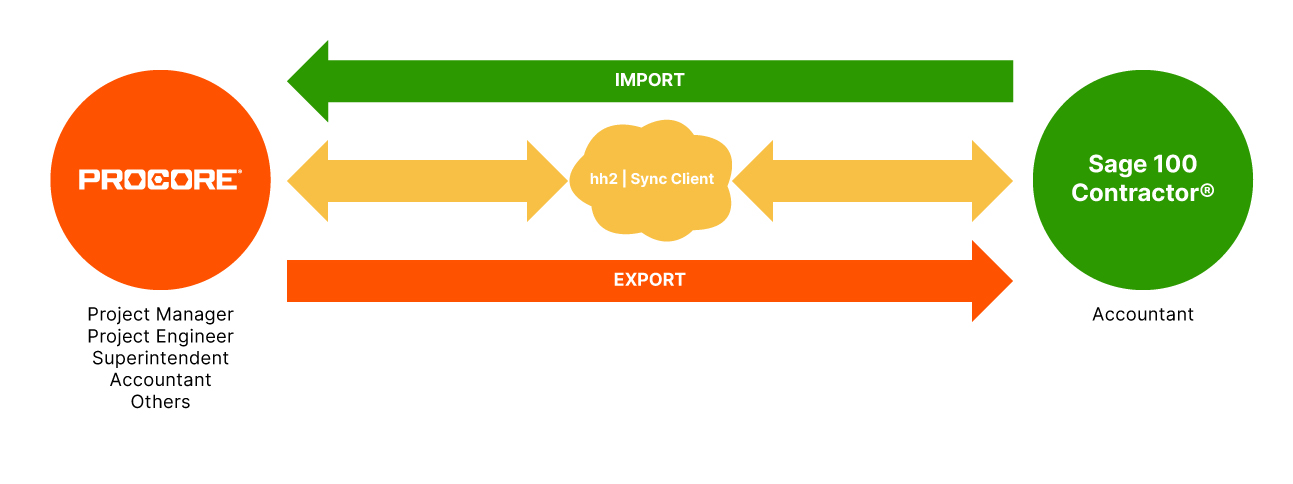
Feature Set Map
Supported Versions
- Sage 100 Contractor® Version 20.5 and higher
Integration Requirements
- Sage 100 Contractor®
- hh2 Sync Client
Supported Features
Procore's current integration with Sage 100 Contractor® includes the following features:
- Synchronization of Sage 100 Contractor® cost codes, categories, and job costs between Sage 100 Contractor® and Procore.
- Create commitments and commitment change orders in Procore where each line item uses Sage 100 Contractor® cost codes and categories.
- Export 'Approved' commitments (a.k.a., subcontracts and change orders) and subcontract change orders from Procore to Sage 100 Contractor®.
- Built-in approval workflows for commitments and commitment change orders where designated accountants can approve/reject them in Procore; approved commitments are pushed directly from Procore to your Sage 100 Contractor® database.
- Link a Sage 100 Contractor® vendor and ID with a matching company in Procore's Directory tool.
- Create a vendor in Sage 100 Contractor® by exporting a company record from Procore.
- Create a new company record in Procore by importing a vendor from Sage 100 Contractor®. Insurance information must be managed and updated in Sage 100 Contractor®
- Create a new project in Procore by importing a Sage 100 Contractor® job.
- Create a new job in Sage 100 Contractor® by exporting a Procore project.
- Import a Sage 100 Contractor® estimate into the Budget tool on a Procore project.
- Import a Sage 100 Contractor® Phase into Procore as a sub job.
- Import job cost transactions from Sage 100 Contractor® into Procore as Direct Costs.
Unsupported Features
The following features are not supported at the current time:
- Projects that are in-progress or created before connection of the integration cannot be synced. Professional Services for assistance with integrating in-progress/pre-existing project records are available for an additional fee.
- Non-use of cost types.
Important! Cost types MUST be enabled in Procore and your projects MUST use a standard cost type list. See What are 'Standard Cost Types' in the Admin Tool's 'Cost Types' page? - Integrated owner invoices and related payments.
- Import commitments from Sage 100 Contractor® to a Procore project.
- Prime Contract sync.
- Owner Change Orders sync.
Common Questions
- How does Procore connect to Sage 100 Contractor®?
When Procore's ERP Integrations tool is configured to work with Sage 100 Contractor®, your company's Procore Administrator will work with your Procore point of contact to install the hh2 synchronization client on your Sage 100 Contractor® server. The synchronization client is a lightweight, Windows desktop application that establishes a secure network connection between the hh2 Cloud Service (www.hh2.com), which keeps the data in Sage 100 Contractor® and Procore in sync.
Typically, the hh2 synchronization client requires no special network firewall permissions, since the client only uses standard outbound TCP Port 80, and sometimes Port 443 connections, which are commonly used for standard web access. In addition, no inbound connections are required. Standard web technologies like Web Sockets is used to maintain a persistent connection. - Does the Sage 100 Contractor® connector support Sage 100cloud?
No. This integration does not currently support Sage 100cloud. - What is required of the IT Team?
The only requirement is to download and install the hh2 Sync Client on the system running your Sage 100 Contractor® application (e.g., Sage 100 Contractor® Server). Once the initial configuration has been completed, the hh2 Sync Client runs in the background as a web service. - How is data safely transferred between Procore, hh2, and Sage 100 Contractor®?
The hh2 Cloud Service is a third-party, professional-grade Data Center that is maintained and monitored 24/7. An hh2 Sync Client is installed on your Sage 100 Contractor® system and it uses the HTTPS protocol to keep in constant contact with your Sage data stored in the hh2 data center. The hh2 Sync Client also keeps your Procore data 'synced' with the hh2 Data Center and Sage 100 Contractor® system. To be synced with Sage 100 Contractor®, the compatible data in Procore must first be sent to the ERP Integrations tool for acceptance by an accounting approver. After acceptance, your Procore data is exported to hh2 and then synced with Sage 100 Contractor®. - Who can authorize what?
Within Procore, any exports to Sage 100 Contractor® must be approved by your company's designated accounting approver(s). Any changes to the hh2 Sync Client typically involves the customer's IT department or company.
Demo
To see Procore + Sage 100 Contractor® connector in action, submit a demo request.



