Customize the Column Display in the Company Level Equipment Tool
PRIVATE ARTICLE
This page is set to 'Private' and is only visible to members of the PC-Internal group (a.k.a., Procore Employees).
The content on the United States (English) page below is exported as source content when publishing target content on the Australia (English) instance of the Procore Support Site at this link: ![]() Customize the Column Display in the Company Level Equipment Tool
Customize the Column Display in the Company Level Equipment Tool
Objective
To customize the columns in the company's Equipment (Legacy) tool.
Background
After setting up your equipment, you can customize the column display for your line items in the company's Equipment tool.
Things to Consider
- Required User Permissions:
- 'Read Only' level permissions or higher on the company's Equipment (Legacy) tool.
Prerequisites
Steps
- Navigate to the company's Equipment (Legacy) tool.
- In the display table, click the vertical ellipsis
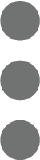 icon.
icon.
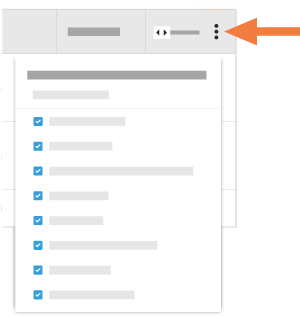
- Choose from the following options:
- Show a Column: Mark the checkbox next to a column name you want to show display on the tool's list page.
Note: To show all columns, mark the checkbox next to Select All. - Hide a Column: Remove the checkmark from the column name you want to hide on the tool's list page.
- Show a Column: Mark the checkbox next to a column name you want to show display on the tool's list page.

