Download the Company or User Import Template
Objective
To download the company or user import template from the Directory tool.
Background
If you have been granted the required user permissions for the Directory tool, you can submit a request to Procore to import vendor records (a.k.a., a 'company import') or user records (a.k.a., a 'user import') to the Company or Project level Directory tool. However, before you submit your request, you must first download a copy of the desired import template as described below. Once you've downloaded the desired template, you must also update it as described in Update the Company or User Import Template.
You can also expedite the import process by performing your own import using the Procore Imports app. See Prepare Company Contacts for Import to the Procore Imports App for more information.
Things to Consider
- Required User Permissions:
- To download a template from the Company Directory, 'Admin' level permission on the Company level Directory.
- To download a template from the Project Directory:
- 'Admin' level permission on the Project Directory.
OR - 'Standard' level permission on the Project Directory with the 'Request Company and People Imports' granular permission enabled on your permission template.
- 'Admin' level permission on the Project Directory.
- Additional Information:
- Both templates are downloaded in the Microsoft Excel (XLSX) file format.
Steps
Depending upon what you want to import, follow the appropriate steps below.
Download the User Import Template
- Navigate to the Company or Project level Directory tool.
- Under Import People, click Download Validated Template.
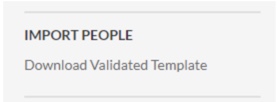
The system directs you to the Procore Import Templates article. Here you can scroll to the Company or Project level Directory tool section and click on the user XLSX template to download to your device.
Download the Company Import Template
- Navigate to the Company or Project level Directory tool.
- Under Import Companies, click Download Validated Template.
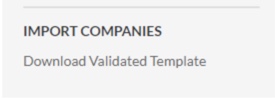
The system directs you to the Procore Import Templates article. Here you can scroll to the Company or Project level Directory tool section and click on the vendors XLSX template to download to your device.

