Set a Bid Board Project as a Template
Objective
To set a Bid Board or Portfolio Planning project as a template in Procore.
Things to Consider
- Required User Permissions for the Bid Board tool.
- Required User Permissions for the Portfolio Planning tool.
- See a list of what information gets copied to a new project from a Bid Board template.
Steps
Set a project as a template
- Navigate to the Bid Board or Portfolio Planning tool.
- Locate the project you want to set as a template.
- Click the project name to open it.
Note: You can set the project as a template from any of the sections on this page. - Click the vertical ellipsis
 icon at the top of the page.
icon at the top of the page. - Select Set As Template or Set As Default Template.
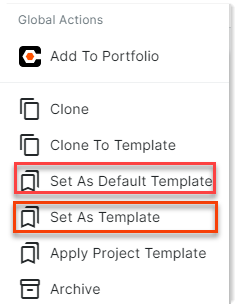
A green bar will show at the bottom of the screen to confirm the project was successfully set as template.
unSet a project as a template
- Navigate to the Bid Board tool in Procore.
- Locate the project you want to remove as a template.
- Click the project name to open it.
- Click the vertical ellipsis
 icon at the top of the page.
icon at the top of the page. - Select Unset As Default Template or Unset As Template
A green bar will show at the bottom of the screen to confirm the project was successfully unset as a template.

