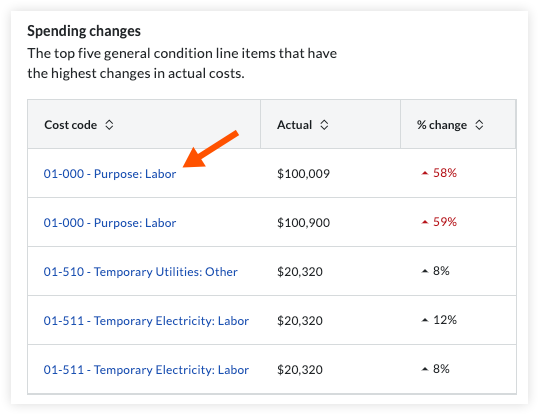Navigate to Filtered Budget View (DEPRECATED)
Pilot
The information listed on this page details the pilot release version of Procore Insights and is subject to change. The Procore Insights pilot is currently supported in the Account Home and Budget tools only. Users must opt-in to the pilot in order to view insights.Objective
To navigate to a filtered budget view from the general conditions insights view.
Background
Procore Insights pilot users can navigate to a budget view filtered either by general conditions line items or by the cost codes listed in spending changes.
Things to Consider
- Required User Permissions:
- 'Admin' level permissions on the Company level Admin tool to see insights on Account Home, Project Home, and Budget tools.
- 'Admin' level permissions on the Project level Admin tool to see insights on Project Home and budget tool (Only if project administrators are allowed access through the pilot privacy setting. Company administrators can change the privacy setting at any time. See Change Privacy Setting on General Conditions Insights for more information.)
Prerequisites
- Must be a current participant in the Procore Insights pilot.
Steps
- Navigate to either Account Home, Project Home, or the Budget tool. The General Conditions card displays in the side panel.
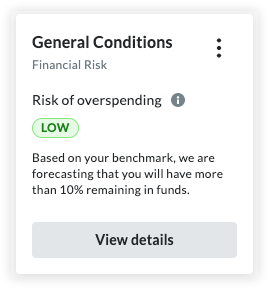
- Click View details - project level insights.
- To view the project budget filtered by general conditions line items, click Go to Budget in the upper right corner of the insights view.

Or, to view the project budget filtered by the cost codes listed in spending changes, click any of the cost codes shown in the table.