Project Financials: New Budget Detail Tab in the Budget Tool
This announcement represents a single point in time. Future releases may impact the information below.
Feature Announced: August 26, 2020 / Beta Released: October 20, 2020 / Feature Released: November 18, 2020
Project Financials: New Budget Detail Tab in the Budget Tool
Procore is pleased to announce the release of the new 'Budget Detail' tab in the Project level Budget tool. This new tab includes all of the Standard and Source columns in your company's budget views that have been assigned to your project by your company's Procore Administrator. Designed to eventually replace the 'Budget Detail Report' (which is currently still located in the Budget tool's right sidebar), this tab provides you with a more detailed way to examine your budget—including how your budget is affected by your project's change orders, budget modifications, commitment costs, and more.
Example
The illustration below shows you the Procore Standard Budget View (see What are Procore's standard budget views?) that has been assigned to a Procore project and then applied to the new 'Budget Detail' tab. Similar to the tool's existing 'Budget' tab, you can now apply your company's budget views to the tab's data using the Views drop-down menu. You can also apply your desired grouping options using the options in the new 'Add Group' and 'Add Filters' drop-down menus.
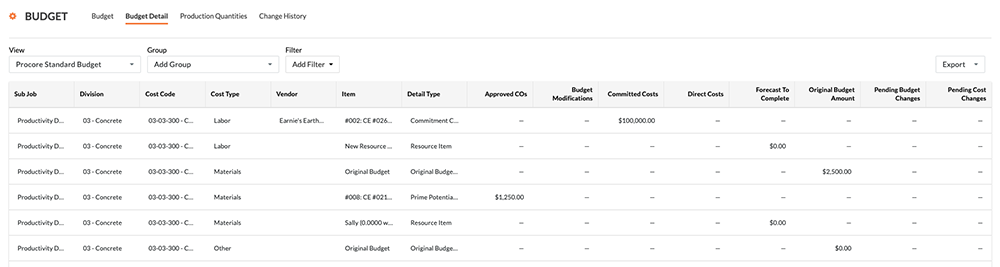
What is included in this release?
This release includes these features:
- New Budget Detail Tab. A new 'Budget Detail' tab lets you examine the current state of your project's budget in detail. Line items contain distinguishable data, such as cost code and type, and so on. For consistency, the 'Source' columns included in this new tab are arranged in the order defined in your company's budget views. See What are Procore's standard budget views?
- Ability to apply your budget views using the View menu. Use the tab's new View menu to apply your existing and new budget views to the Budget Detail tab. The Budget Detail tab includes only the 'Source' columns from the budget views that you have assigned to your project. See
- New options in the Add Group and Add Filter menu. Like the Budget tab, you can apply similar grouping and filtering options on the Budget Detail tab. We've also added two new options for organizing data in the new tab: Vendor and Detail Type. This greatly improves upon the functionality of the existing 'Budget Detail Report' in the right sidebar, by allowing you to more closely examine your data by narrowing the data in view to only the line items matching your criteria.
- Export your Budget Detail tab to the CSV or PDF. As with other Project Financials tools, you can export your budget detail to a flat file in the Comma Separated Values (CSV) format. You can also export the Budget Detail tab with the grouping and filtering options of your choice and then export it to the Portable Document Format (PDF).
See Also
If you would like to ask questions or share any feedback, please contact support@procore.com.

