Action Plans: New Project Level Action Plans Tool
This announcement represents a single point in time. Future releases may impact the information below.
Feature Released: March 8, 2021 / Feature Updated: July 28, 2021
New Action Plans Tool
Procore has released a new Quality & Safety tool at the Project level called Action Plans. Action Plans helps you manage all project milestones in one centralized location. The Action Plans tool can help you and your team streamline processes such as Inspections & Test Plans (ITPs), quality assurance plans, concrete pour plans, project startup plans, safety plans, and more.
Action Plans helps ensure that your unique company and project-specific requirements are clearly defined, centralized, and organized. Users can create plans outlining critical milestones that represent the standards of quality for their defined scopes of work. Action plans can also help users maintain a high degree of accountability by preserving records of work completed and documenting the approval from responsible parties for that completed work.
To add the Action Plans tool to a Procore Project, see Enable the Action Plans Tool.
Get Started with Action Plans
Identify your process
Identify processes you would like to use Action Plans for or opportunities your team has to leverage Actions Plans. Processes like Inspection & Test Plans, Quality Assurance Programs, and Pressure Tests can all run smoothly and efficiently through the Action Plans tool. Whether the process is internal to your team or requires collaborator influence, Action Plans will beneficial to both.
Create a Template
It’s important to have a comprehensive plan upfront so you can make sure you are using Action Plans efficiently and in a way that best suits your teams’ needs. Once you have identified processes that Action Plans can be leveraged for, we recommend that you create Company templates based on your company standards that can be adjusted to meet project needs. To assist you with this process, we have compiled Action Plan template examples, see Action Plan Templates and Owners Action Plan Templates. We recommend you set up a meeting within your organization and external collaborators to discuss the identified processes using the templates to guide the conversation. To learn more about creating Action Plan Templates, see Create an Action Plan Template.
Note: Procore will soon be adding more Action Plan Template examples to help users leverage Action Plans and identify processes that work for their teams.
how to download action plan templates
Note: The attached templates for download are for reference only. Action Plans does not allow users to import templates.
STEP 1: DOWNLOAD THE action plan templates FILE
Click here to download the Action Plan Templates zipped file.
Click here to download the Procore Owners Action Plan Templates zipped file.
STEP 2: EXTRACT THE FILES TO YOUR DESKTOP OR LOCAL DRIVE
Note: Extraction steps vary by the type of device you are using i.e. Windows or Mac.
STEP 3: ADD TEMPLATES INTO APPLICABLE Action plans IN YOUR PROCORE ACCOUNT
Required Permission Level: Admin to Company level Admin tool.
Create a Plan
We recommend starting plans from templates to ensure company requirements and suggestions are considered. However, you can also create plans from scratch by following the next steps.
Steps
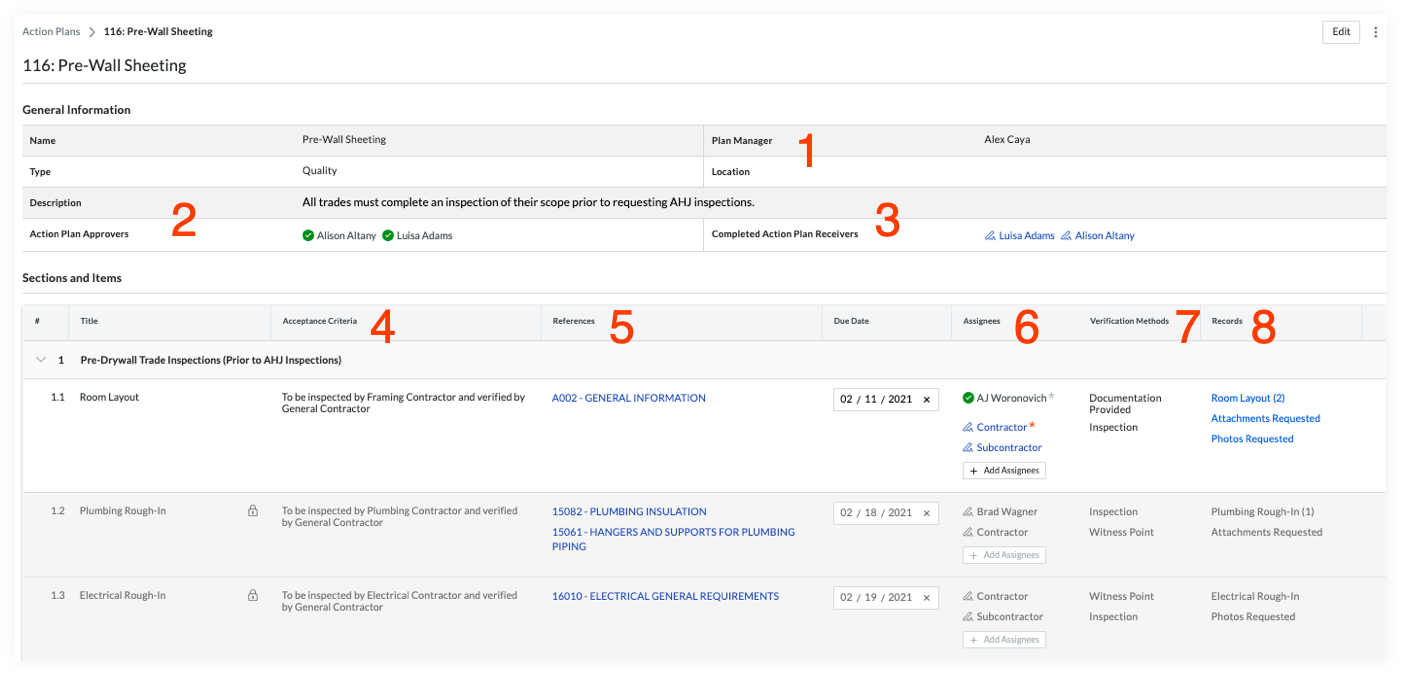
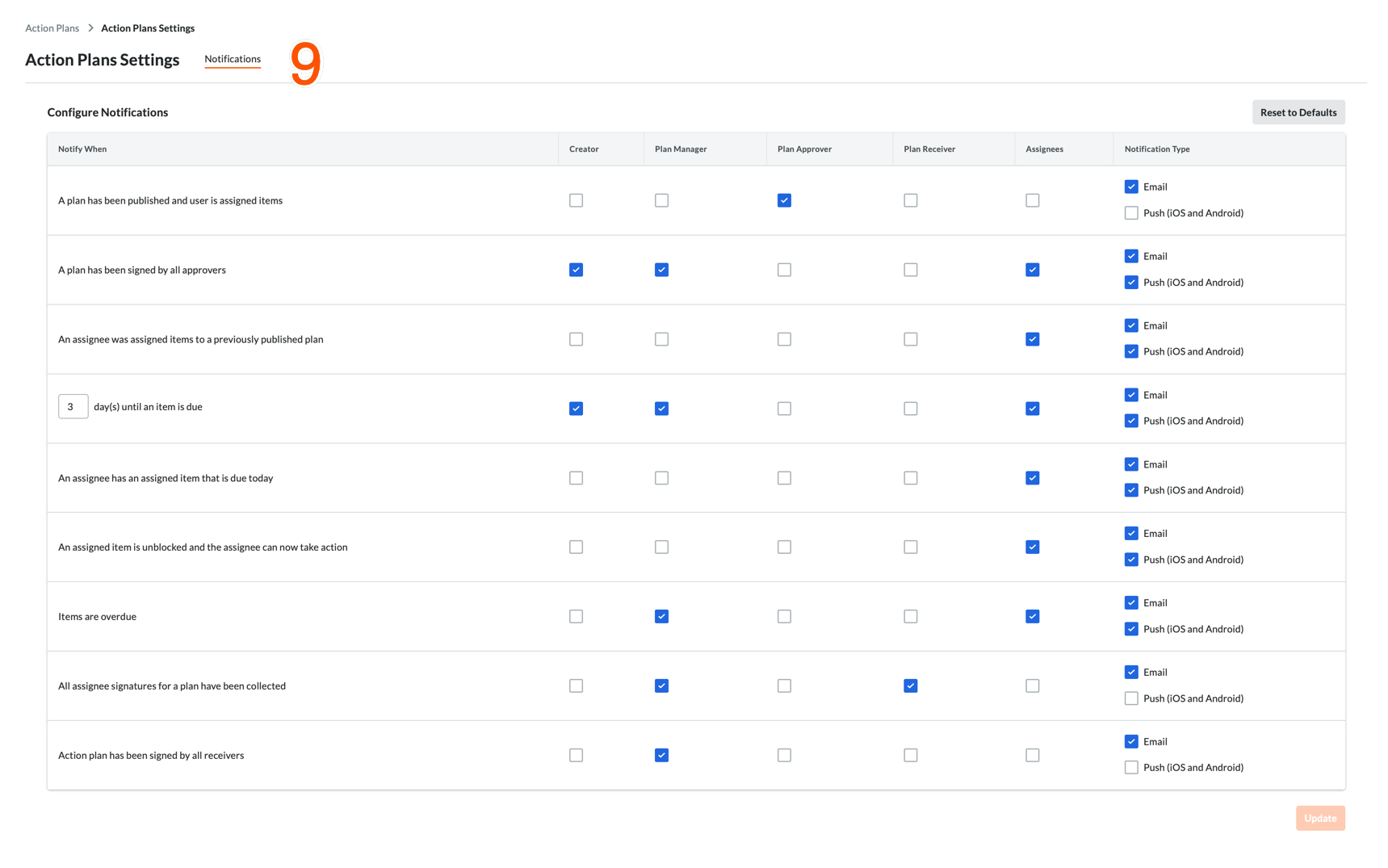
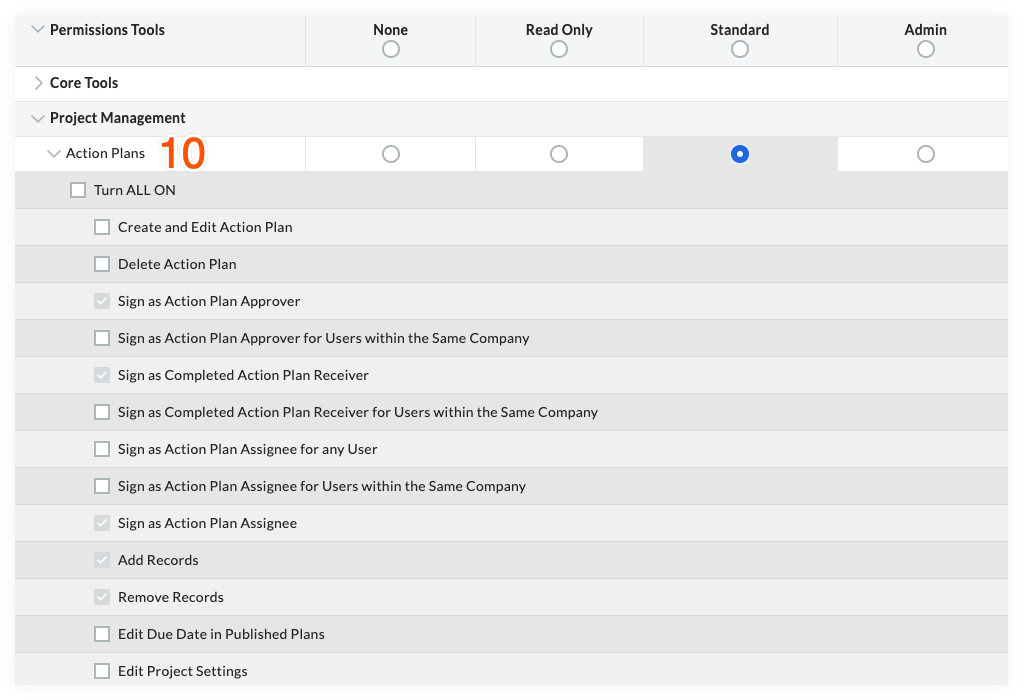
- Select a Plan Manager. A Plan Manager is the person who is responsible for making sure the action plan is up-to-date and on track throughout the lifecycle of the action plan, see Add General Information.
- Add Approvers. Approvers are typically the personnel who will sign off on the action plan before work begins. This could be contractors, specialty contractors, and other key stakeholders, see Approve an Action Plan to be Performed.
- Add Completed Action Plan Receivers. These are people who are responsible for signing off on the completed Action Plan after the work has been finalized per standards, see Add General Information.
Note: This can be the same people as the Approvers. - List Acceptance Criteria. Acceptance criteria can be any relevant information that will contribute to successful completion of the task.
- Add References. References are methods of execution for a control activity that references documents throughout Procore such as, specifications, drawings, submittals, and other relevant attachments, see Add Sections and Items.
- Identify Assignees. Assignees are the individuals responsible for the completion of work. You can make adding assignees a required step in your action plan.
Note: Assignees can be an entity such as a contractor or client OR an individual person such as a project manager or superintendent, see Add Sections and Items. - Add Verification Methods. Verification Methods allow you to set expectations and add a level of control to sequential work. Verification methods can prevent the user from moving forward, or simply prompt them to ensure expectations have been met. To learn more about Verification Methods, see Create Action Plan Verification Methods.
- Add Records. Adding evidence of work completed demonstrates that the activity was performed successfully. Records can be proof of inspections, photos, and other relevant attachments, see Add Sections and Items.
- Setup Notifications. Send notifications from the Action Plans tool on Procore's web and mobile applications. Users can configure notifications via Action Plan Settings. For more information, see Configure Action Plans Notification Settings.
- Action Plans Granular Permissions. Use Action Plans granular permissions to allow users to perform specific actions or to view specific information on supported tools, see Action Plans Granular Permissions.
See Also
If you would like to ask questions or share any feedback, please contact support@procore.com.

