Set Up a Daily Reminder for Timesheets (iOS)
Objective
To set up a daily reminder to complete your timesheet on an iOS mobile device.
Background
To keep up with time tracking on a project, set up a daily reminder on your mobile device.
Things to Consider
- Required User Permissions:
- 'Standard' or 'Admin' level permissions on the project's Timesheets tool.
Prerequisites
- Configure the project's Timesheets tool. See Best Practices For Configuring Timesheets.
- Enable Procore push notifications on your mobile device. See Manage Project Settings (iOS).
Steps
|
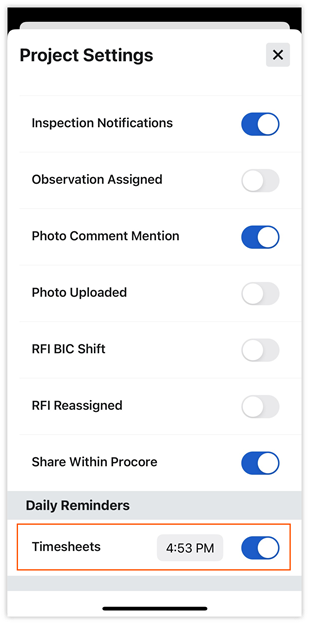 |

