View a Prime Contract (iOS)
Objective
To view a prime contract in project's Prime Contracts tool using the Procore app on an iOS mobile device.
Things to Consider
- Required User Permissions:
- 'Read Only' level permissions or higher on the project's Prime Contracts tool.
Note: The 'Private' setting in the General tab must be set to 'No' for users who do not have 'Admin' level permissions to view the contract. If the setting is set to 'Yes', users who are not Admins must be added individually in that field. For more information, see Create Prime Contracts.
- 'Read Only' level permissions or higher on the project's Prime Contracts tool.
Prerequisites
Steps
- Navigate to the project's Prime Contracts tool using the Procore app on an iOS mobile device.
- If the project has more than one prime contract, tap the prime contract that you want to open.
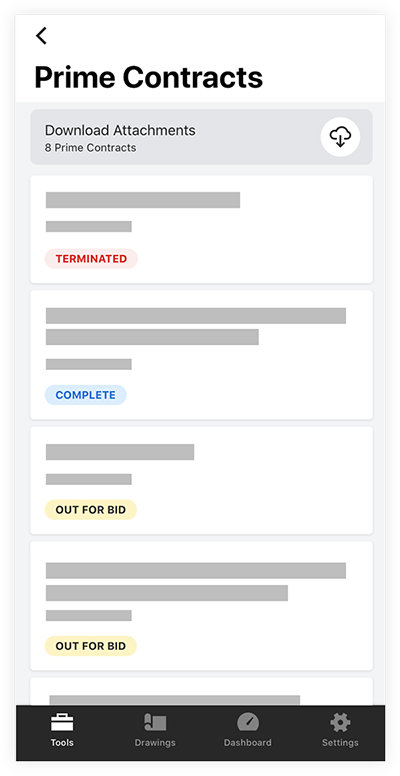
- View the information on the prime contract. The following sections are available:
- Information
Tip! Tap a section to view the content in a larger window. - Contract Dates
- Contract Summary Report
- Information

