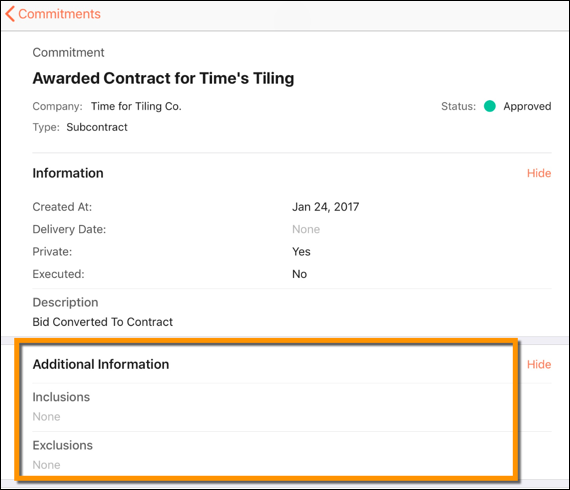View Inclusions and Exclusions for Subcontracts (iOS)
Objective
To view inclusions and exclusions for subcontracts in a project's Commitments tool using the Procore app on an iOS mobile device.
Background
When creating subcontracts, it is important to explicitly state what is included and not included in the agreement. To ensure this information is captured and documented, the Commitments tool provides an Inclusions and Exclusions field in the commitment contract:
- Inclusions describe the actions, items, services, and tasks that are included in the scope of work.
- Exclusions describe the actions, items, services, and tasks that are not included in the scope of work.
Things to Consider
- Required User Permissions:
- 'Read Only' level permissions or higher on the project's Commitments tool.
Prerequisites
Steps
- Navigate to your project's Commitments tool using the Procore app on an iOS mobile device.
- Tap the subcontract you want to view inclusions or exclusions for.
- Under 'Additional Information,' tap Inclusions or Exclusions to view the subcontract's inclusions and exclusions.