Email an Observation (Android)
Objective
To email an observation from your Android mobile device.
Background
The email functionality on the Observations tool allows you to send the details of an observation to team members' email inbox. This might be helpful if team members would like a copy of the observation outside of Procore or if you'd like to begin a private discussion about the observation with a single person or group of people.
Things to Consider
- Required User Permissions: 'Standard' level permissions or higher on the project's Observations tool.
Steps
- Navigate to the project's Observation tool.
- Tap the observation you want to email.
- Tap the vertical ellipsis
 and then tap Email
and then tap Email .
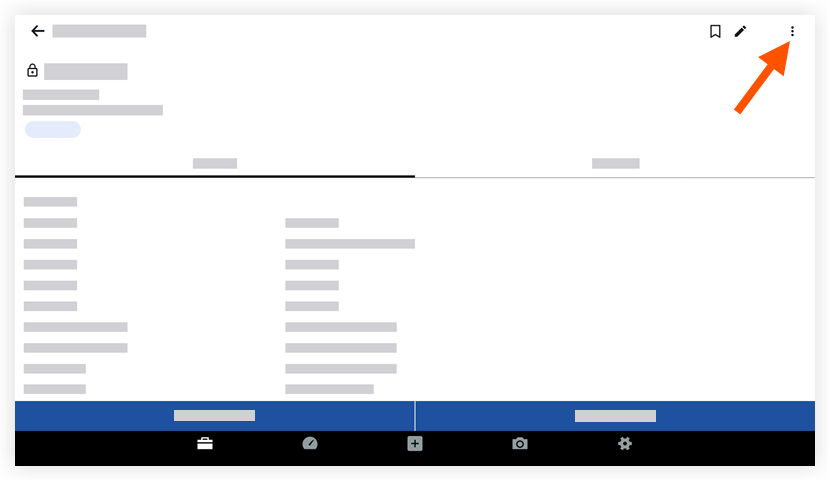
- Tap the fields to type in the following information:
- To: Add the user(s) who will receive the email.
- CC: Add the user(s) you want to copy on the email. Note: You (the creator of the email) will be automatically copied on the email.
- BCC: Add any user(s) you want to blind carbon copy on the email.
- Subject: The subject of the email is automatically populated with "FW: Observations: [observation #]: [title of observation]". You may edit this if you want.
- Optional comments: Tap into the body of the email to add a message or any additional comments that will be visible on the email.
- Tap Send.

