Tutorials
Installing and Configuring the Smartsheet for Procore App
- Install the Smartsheet for Procore App from the Procore Marketplace. See Install an App from the App Marketplace for additional information.
- Set up one or more App configurations.
- The Smartsheet for Procore App can be configured for one or more specific projects, or globally to all active and future projects. See What are App Configurations and how do I work with them? for additional information.
- Configure the Smartsheet for Procore App using the Smartsheet ID.
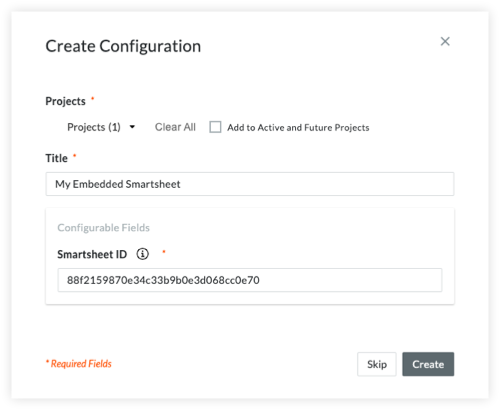
How to find your Smartsheet ID
You can obtain the Smartsheet ID from within the Smartsheet you embed into Procore.
- Verify that your Smartsheet is published.
- Copy the Smartsheet ID from the link in the Smartsheet publish settings:
https://app.smartsheet.com/b/publish?EQBCT=88f2159870e34c33b9b0e3d068cc0e73
(The highlighted part is the ID you need.)
Smartsheet Access Requirements
The Smartsheet you embed in Procore uses the same access rights as were set at the time of publishing, either read only or full edit. See this Smartsheet help article covering the differences between these options.

