About the Procore + Sage 300 CRE® Connector
Overview
Procore is the only comprehensive cloud-based construction project management platform with an out-of-the-box integration with Sage 300 CRE®.
Connect your accounting and project management within Procore and provide field teams untethered access to financial data. Eliminate double-entry and give project managers one-click access to accurate job costing information on the construction site. With a Sage 300 CRE® integration you can have confidence in your financial data to make the best in-the-field decisions while giving accounting peace of mind as they retain full control over data pushed into accounting.
With the Procore + Sage 300 CRE® integration, you can:
- Save time and labor by streamlining the approval process of time sensitive tasks such as commitments and change orders.
- Reduce human error by eliminating the need for manual, double-entry when transferring data from Procore to Sage 300 CRE®.
- More efficient communication between Accounting and Project Management teams.
Architectural Diagram
The following diagram highlights the key components of the Procore + Sage 300 CRE® integration.
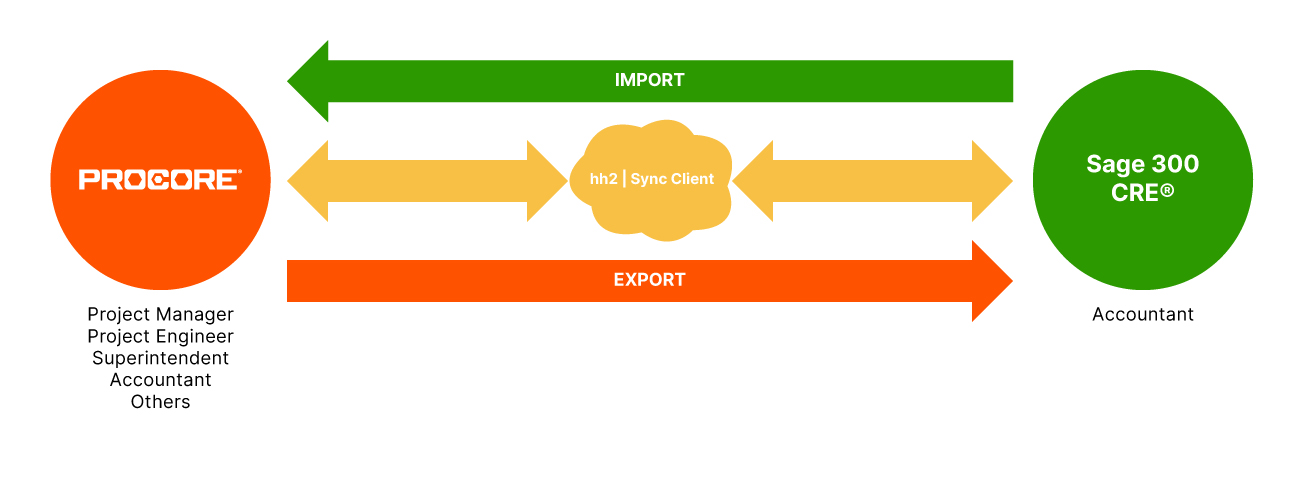
Feature Set Map
Supported Versions
The following versions of Sage 300 CRE® are supported:
- v25.x
- v24.X
- v23.X
- v22.X
Supported Features
Procore's current integration with Sage 300 CRE® includes the following features.
- 2-tier and 3-tier cost codes.
- Synchronization of Sage 300 CRE® cost codes, categories, and job costs between Sage 300 CRE® and Procore.
- Create a company-specific list of Sage 300 CRE® cost codes that can be applied to each new project.
- Create commitments and commitment change orders in Procore where each line item uses Sage 300 CRE® cost codes and categories.
- Push approved commitments (for example, purchase orders and subcontracts) and change orders from Procore to Sage 300 CRE®.
- Built-in approval workflows for commitments and commitment change orders where designated Accountants can approve/reject them in Procore; approved commitments are pushed directly from Procore to your Sage 300 CRE® database.
- Link a Sage 300 CRE® vendor and ID with a matching company in your Procore account's directory.
- Create a new vendor entry in Sage 300 CRE® by importing a company entry from Procore.
- Create a new company entry in Procore by import a vendor from Sage 300 CRE® and also import insurance information with the entry.
- Create a new project in Procore by importing a job from Sage 300 CRE®.
- Import a Sage 300 CRE® estimate into a Procore budget.
- Export a Procore Budget to Sage 300 CRE® as an estimate.
- Import a Sage 300 CRE® extra into Procore as a sub job.
- Export a Procore sub job to Sage 300 CRE® as an extra.
- Export the 'Estimated Cost at Completion' and 'Forecast to Complete' values from a Procore budget to Sage 300 CRE®.
- Import Sage 300 CRE® job cost transactions to a Procore budget to reflect values in the 'Direct Cost' column of budget line items.
- Import multiple prime contracts to one (1) Procore project.
Unsupported Features
The following features are not currently supported:
- Projects that are in-progress or created before connection of the integration cannot be synced. Professional Services for assistance with integrating in-progress/pre-existing project records are available for an additional fee.
- Non-sectioned cost codes (for example, '1234567' where the first part of the cost code does not denote a division). Similarly, you must also have a standard cost code list. See What are 'Standard Cost Types' in the Admin Tool's 'Cost Types' page?
- Cost code structures using both a dot (.) and dash (-) delimiter scheme. (for example, 01-20.05).
- Non-use of categories. Categories must be enabled and a standard category list must be used.
- Integrated owner invoices and related payments.
- Import commitments from Sage 300 CRE® to a Procore project.
- Import one (1) unique prime contract to more than one Procore project.
Common Questions
- How does Procore connect to Sage 300 CRE®?
- What is required of the IT Team?
The only requirement is to download and install the hh2 synchronization client on the system running your Sage 300 CRE® application (for example, Sage 300 CRE® Server). Once the initial configuration has been completed, the hh2 synchronization client runs in the background as a web service. - How is data safely transferred between Procore, hh2, and Sage 300 CRE®?
The hh2 Cloud Service is a third-party, professional-grade Data Center that is maintained and monitored 24/7. An hh2 synchronization client is installed on your Sage 300 CRE® system and it uses the HTTPS protocol to keep in constant contact with your Sage 300 CRE® data stored in the hh2 data center. The hh2 synchronization client also keeps your Procore data 'synced' with the hh2 Data Center and system. To be synced with Sage 300 CRE®, the compatible data in Procore must first be sent to the ERP Integrations tool for acceptance by an accounting approver. After acceptance, your Procore data is exported to hh2 and then synced with Sage 300 CRE®. - Who can authorize what?
Within Procore, any exports to Sage 300 CRE® must be approved by your company's designated accounting approver(s). Any changes to the hh2 synchronization client typically involves the customer's IT department or company.




 LIMITED AVAILABILITY)**
LIMITED AVAILABILITY)**