Set Up the hh2 Synchronization Client to Import Sage 300 CRE Tax Groups
Objective
To configure your hh2 Synchronization Client for importing Sage 300 CRE® tax groups into Procore.
Background
Before you can perform the integration steps described in Setup the Import Sage 300 CRE® Tax Groups Feature, you must perform the steps below on the hh2 synchronization client.
Things to Consider
- Required User Permissions:
- The company's Procore Administrator should supply the steps below to the company's IT administrator for the hh2 tool.
- The person performing the steps will need to log into the Sage 300 CRE® server using an account with administrative privileges.
- Supported ERP Integrations:
- Your company's Procore account must already be integrated with Sage 300 CRE®.
- Limitations:
- The sync process for tax groups/tax codes is NOT bidirectional. You will not have the ability to export tax codes from Procore to create tax groups in Sage 300 CRE®.
Steps
- Log into your Sage 300 CRE® server using an account with administrative privileges.
- Launch your company's hh2 Synchronization Client.

- Click Connect.
- Browse to the Local Connections tab.
- Click Mappings.
- Click Advanced Mappings.
- Place a checkmark next to the following items:
Important! Do NOT remove any previously selected checkmarks. Doing so could negatively impact your existing Sage 300 CRE® configuration settings.
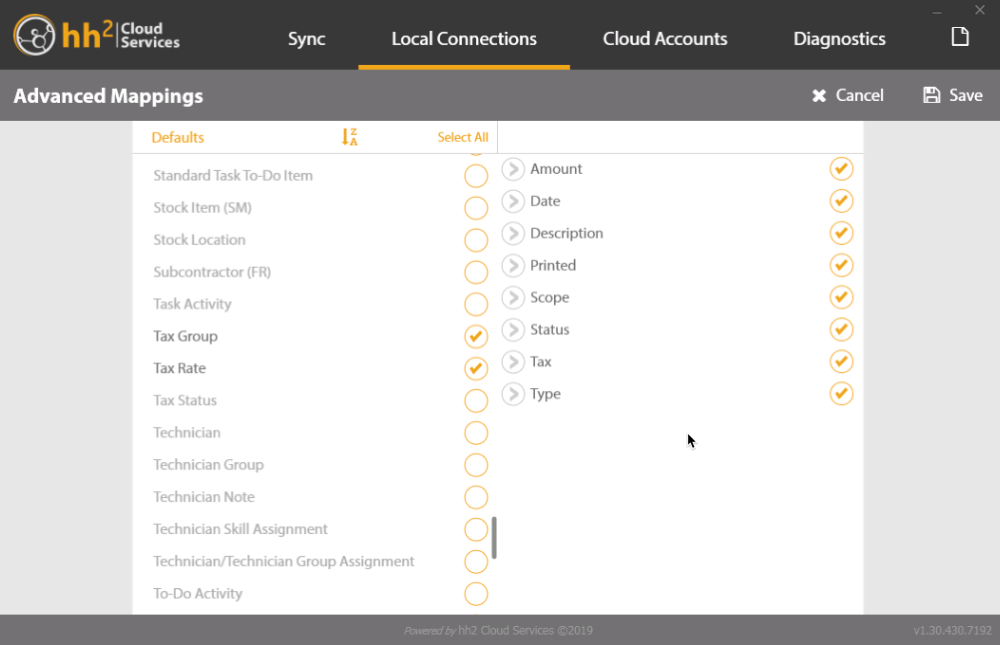
- Tax Group
- Tax Rate
- Click Sync.
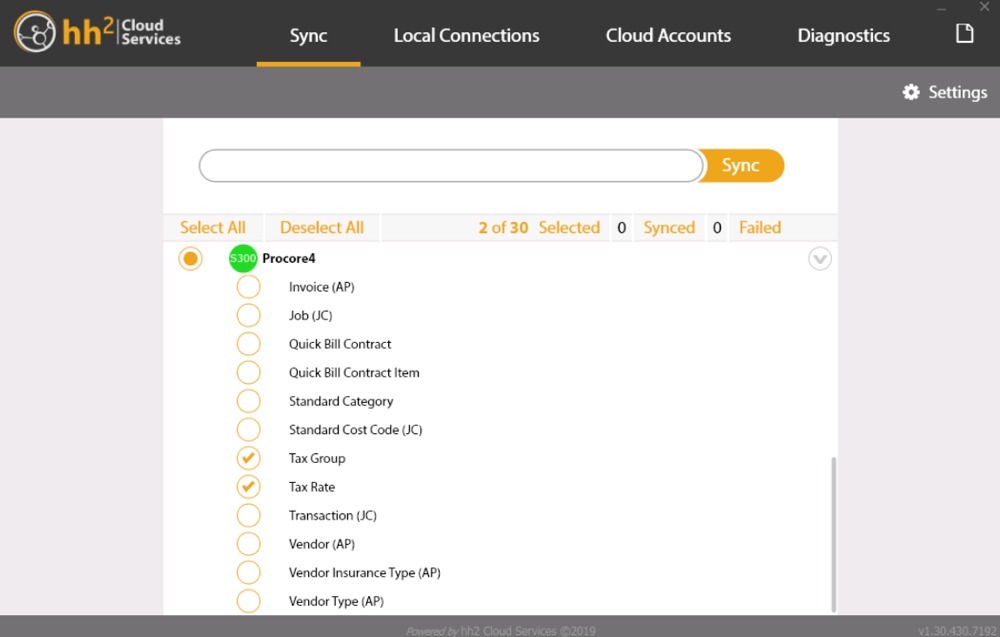
- Click Settings.
- Select a Sync Type of Deep and the timeframe of “The beginning of time”.
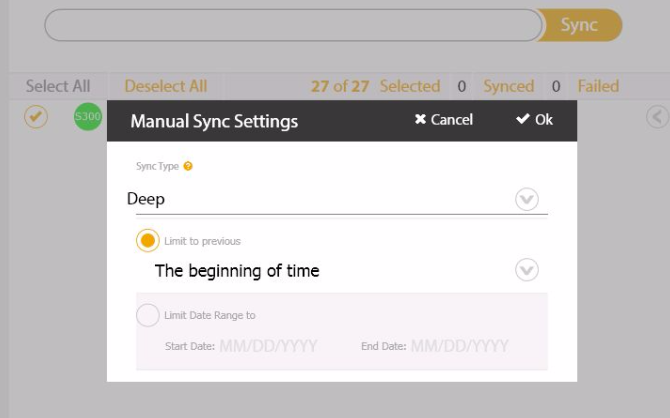
- Click OK.
- Click the arrow to expand the options under your connection as shown below.
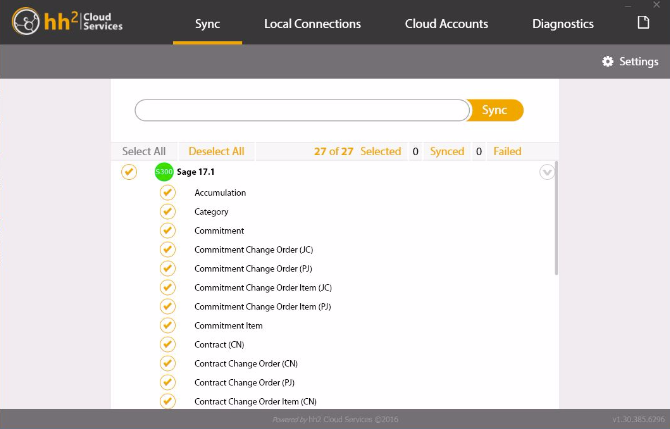
- Click Sync.
After the sync is complete, you can close the hh2 Synchronization Client and log off of the Sage 300 CRE® server.

