What is 'Blocking Functionality' in an action plan?
Answer
Blocking functionality in an action plan allows you to control the order in which tasks are completed. You can choose to require an item's assignee to provide a signature before subsequent items in the action plan can be finished. This feature is essential for setting up an action plan with a specific workflow, ensuring tasks are completed in the intended sequence.
When set up correctly, blocking functionality offers significant flexibility, allowing for various completion workflows:
-
Everything completed in any order: All tasks and items can be completed in whatever order you prefer, without strict sequential dependencies.
-
Each task/item completed in a defined order: Each individual task or item must be completed in a pre-defined sequence, ensuring step-by-step adherence.
-
Sections completed in order, items within sections in any order: Sections must be completed sequentially, but the items within each section can be completed in any order. This requires a defined "hold point" item to control the completion of the section.
Sections completed in any order, specific items within sections in defined order: Sections can be completed in any order you choose, but specific items within each (or some) sections must be completed in a defined sequence.
How is this enabled?
- Navigate to the project's Action Plans tool.
- Create a new Action Plan (either from a template or a new plan).
- Add Sections and Items as needed.
- When editing an individual item, click Edit Assignees.
- Under Blocking Functionality, select one of three options to manage the workflow linearity of your Action Plan.
- Assignee signature required to release rest of section: This option requires the assignee's signature to unlock subsequent items within the same Action Plan section, ensuring linear progression.
- When enabled, a lock icon will appear on all subsequent items within the same section.
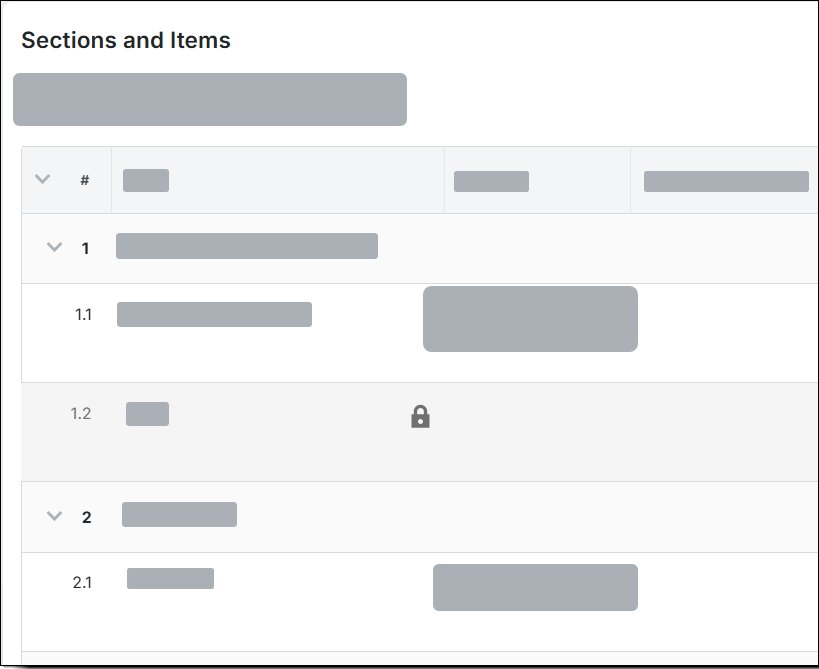
- When enabled, a lock icon will appear on all subsequent items within the same section.
- Assignee signature required to release rest of plan: This option requires the assignee's signature to block the completion of all subsequent items and sections in the Action Plan.
- When enabled, a lock icon will appear on all subsequent items and sections in the rest of the Action Plan.

- When enabled, a lock icon will appear on all subsequent items and sections in the rest of the Action Plan.
- None: This option allows item completion without an assignee's signature, enabling flexible, non-sequential task completion.
- When enabled, there are no signature restrictions when filling out items and sections within your Action Plan
- Assignee signature required to release rest of section: This option requires the assignee's signature to unlock subsequent items within the same Action Plan section, ensuring linear progression.
- Create and Save any new verification methods.
- Select the Required checkbox to activate the chosen Blocking Functionality settings.

- Save.

