How do Cost Catalog item types relate to cost types in Procore?
Background
When you create a catalog item in Procore Estimating, the catalog item type acts as a cost type. If you already have cost types added in Procore (in the Company level Admin tool), these cost types will be available to select in the 'Cost Type' field when creating or editing a catalog item. You can also create new custom cost types to in the 'Custom Type' field when creating or editing a catalog item.
Procore's Budget tool uses cost codes and cost types, while Procore Estimating also uses items (such as a part). Because of this, items will be grouped differently on the budget when compared to the estimate.
Caution
In order for items on an estimate to reflect properly on the budget in Procore, you must assign cost codes and cost types to these items in Procore Estimating. Items without cost codes will appear on the budget in a separate section with 'No Cost Code' as the line item name.
In addition, you cannot use the same cost code (such as 02-200) with different code names. If there is a cost code with multiple names, you will need to consolidate them in Procore Estimating before attempting to send the estimate to the budget.
Answer
The table below lists catalog item types in Procore Estimating and the corresponding cost types in Procore.
| Catalog Item Type in Procore Estimating | Cost Type in Procore |
|---|---|
| Part | Material (M) |
| Assembly | Material (M) |
| Subcontractor | Subcontractor (SB) |
| Equipment | Equipment (E) |
| Labor | Labor (L) |
| Custom | Custom (C) |
| Travel | Travel (T) |
Note: Adjustments outside of the Total Cost, such as Margin, Overhead, Taxes, and Discounts map to the Other cost type in Procore.
Important
Since the Other cost type in Procore Estimating includes all other costs after the Total Price, it is recommended that you break down cost codes and cost types further for Profit, Overhead, Discount, Tax, and Others (such as Bonding). Configuring cost codes and cost types for one or more of these categories will help to ensure costs are appropriately outlined on your project's budget.
This option is available in the Company Settings section of the standalone Procore Estimating application, as well as the Configure Settings page of the Estimating tool within Procore. See Configure Cost Codes and Cost Types in Procore Estimating or Configure Settings: Estimating.
How an Estimate and Budget Connect in Procore
After an estimate is complete and ready to send to the project's Budget tool in Procore, it is important to be aware of how items will be represented on the budget.
When looking at an estimate in Procore Estimating, the columns on the first portion (from 'Quantity' to 'Profit') are related to the item's cost type (such as Material, Subcontractor, or Travel), while the columns on the second potion (from 'Labor' to 'Tax') are related to the Labor cost type. This indicates which cost type will be reflected for these items in Procore's Budget tool.
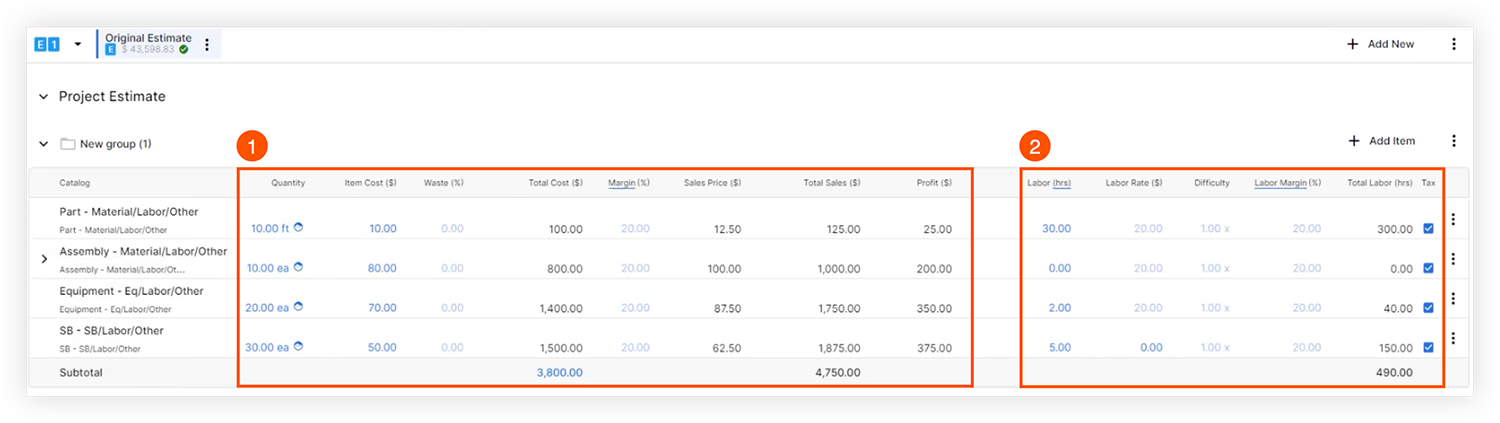
When items are sent to the budget, you can decide to roll costs into a single budget code, or break them out more granularly. See How do budget codes in an estimate create line items in a budget?
Considerations for ERP Integrated Projects
- If a cost type category is missing from your ERP system, any attempts to send the estimate to the budget will fail. You will need to contact your ERP Admin to add the missing cost type back into the system.
- If your project is integrated with QuickBooks®, only the Other cost type can be used. In order to remove cost types and label all items as Other automatically, you will need to enable the 'Remove Cost Types' setting for Estimating. See Configure Cost Codes and Cost Types in Procore Estimating or Configure Settings: Estimating.

