Export the Punch List Log as a CSV
Objective
To export the punch list log as a CSV.
Things to Consider
- Required User Permissions: 'Read Only,' and above level permissions on the project's Punch List tool.
- Additional Information:
- Use the Punch List filters (e.g. Assignee Company, Location, Type, etc.) to focus attention on specific punch list item and limit total page length. For example, you may want to export contractor-specific CSVs.
Steps
- Navigate to the project's Punch List tool.
- Click Export.
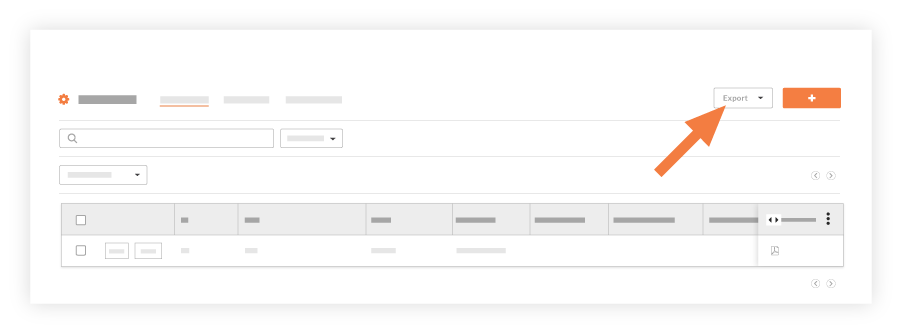
- Click CSV.
- A CSV file will download to your computer's default 'Downloads' folder containing a concise summary of the punch list items in your log. The CSV will include the following information:
- Title
- Type
- Detail
- Assignee Company
- Assignee Name
- Assignee Response
- Date Initiated
- Due Date
- Location
- Reference
- Priority
- Cost Code
- Cost Impact
- Cost Impact Amount
- Schedule Impact
- Schedule Impact Days

