Integration by Ryvit: Assign Default Cost Types To Viewpoint® Vista™ Cost Codes
Objective
To assign default cost types to Viewpoint® Vista™ standard cost codes for the Integration by Ryvit.
Background
In the construction industry, cost codes are used to account for the various cost types on a project and to identify the specific work being done on a construction project. Many construction accounting teams base their cost code structure on the CSI Master Format. Other teams might design a unique cost code structure to suit their company's specific business requirements.
If your company has enabled the ERP Integrations tool to work with an integrated ERP system where the 'Cost Type' concept is supported, your accounting team might classify their cost codes into different classes (i.e., 'Classes' are equivalent to 'Cost Types' in Procore). Some common examples of 'Cost Types' that might be used to group cost codes include: E=Equipment, L=Labor, M=Materials, O=Overtime, and so on.
Grouping individual cost codes into one or more cost types is a common practice for subcontractors and other construction businesses whose expenses are primarily internal (e.g., DE=Direct Expenses and L=Labor). For general contractors, who might need to track a large number of subcontractors, it might be less common to group codes into cost types.
Things to Consider
- Required User Permissions:
- 'Standard' or 'Admin' level permissions on the company's ERP Integrations tool.
- If your company has enabled the ERP Integrations tool for the Integration by Ryvit:
- The Steps below are intended to be used only when you create a new project in Procore and want to export that Procore project (and its cost codes and cost type assignments) to create a new job in your integrated ERP system. They should NOT be used when you have created a job in Viewpoint® Vista™ and want to import its cost codes and cost type assignments into a new Procore project.
- Additional Information:
- You can assign one or more cost types to each standard cost code. (e.g., both L=Labor and E=Equipment).
- Cost Types are created in Viewpoint® Vista™. You are not permitted to remove cost type assignments in Procore.
- Limitations:
- If the Budget tool is an active tab on the project, do NOT use the Steps below to assign cost types to cost codes. You will need to choose one of these options: (1) Set up the project cost codes on your budget with the appropriate cost types assignments, which automatically sets the cost types in the project's Admin tool when it's exported to Viewpoint® Vista™, or (2) Temporarily disable the Budget tool on the project. Then set the cost type assignments as described below and then make the Budget tool active on the project.
- After the Integration by Ryvit syncs a Procore project and Viewpoint® Vista™ job, the cost type assignments are locked in the ERP Integrations tool and the following rules are applied:
- If you want to add a new cost code cost type assignment in Procore, you may do so using the Steps below. Your changes must then be sent to the ERP Integrations tool and accepted by an accounting approver. Upon acceptance, the cost codes and assignments will be synced with Viewpoint® Vista™ .
Steps
- Navigate to the company's ERP Integrations tool.
- Click the Std. Cost Codes & Cost Types tab.
- For each standard cost code in your company's list, place a checkmark in one or more boxes to assign the code to one or more cost type.
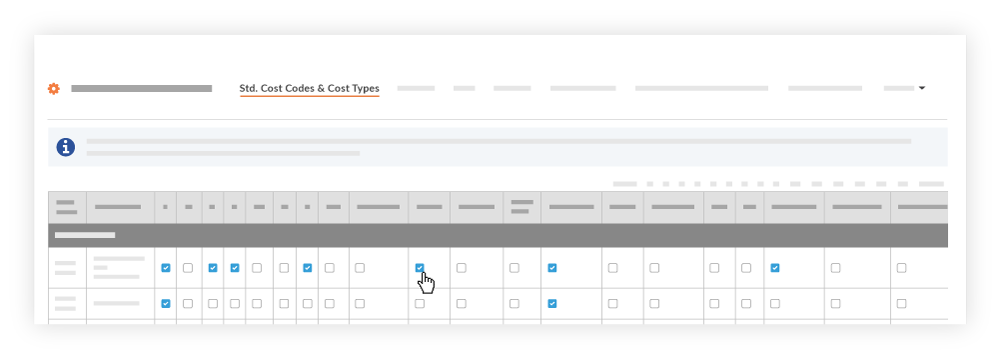
Notes:- You can hover your mouse cursor over the column headings, to reveal a tooltip that shows the full cost type name.
- Cost Types are created in Viewpoint® Vista™.
- Your cost type assignments are automatically saved.

