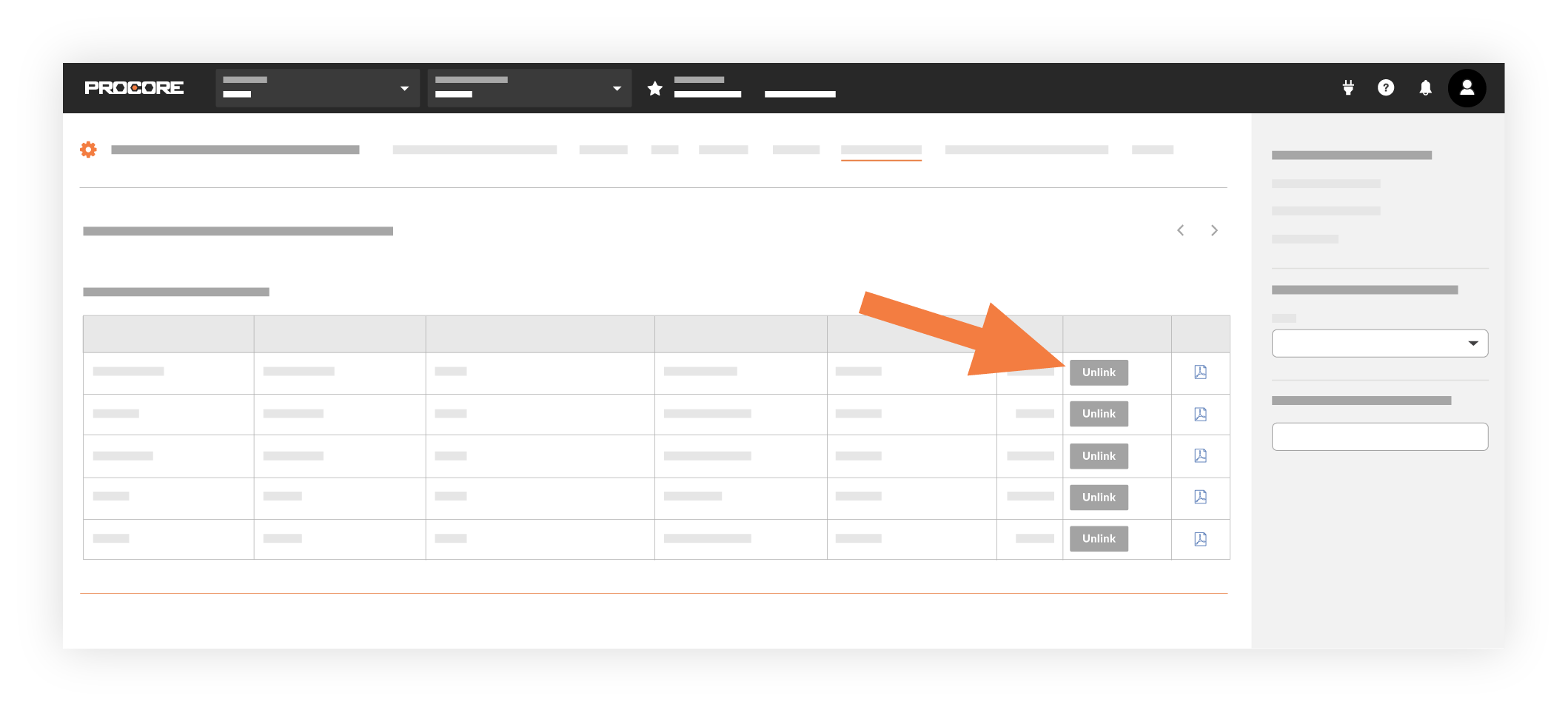Integration by Procore: Unlink CCOs Synced with Viewpoint® Spectrum®
Objective
To unlink a commitment change order that has been synced between Procore and Viewpoint® Spectrum® using the Integration by Procore.
Background
When a Commitment Change Order (CCO) in a Procore project is synced with an integrated ERP system, a link is created between the records stored in each system. Sometimes, users will inadvertently export a CCO from Procore and then discover that the exported data was incorrect. When this occurs, the change orders in both systems will need to be deleted manually and then the correct information must be re-entered in Procore and exported to the integrated ERP system. However, before you can delete the items, you must first use the new Unlink button to remove the CCOs link between the two systems.
Important! To remove the ERP-synced status for the item in Procore, you must complete the following steps in the order specified below:
- Delete the commitment change order in your integrated ERP system. See your Viewpoint® Spectrum® documentation for steps.
- Continue with the Steps below to delete the synced CCO.
Things to Consider
- Required User Permission:
- 'Admin' level permission on the Commitments tool.
AND - 'Admin' level permission on the ERP Integrations tool.
- 'Admin' level permission on the Commitments tool.
- Prerequisite:
- Delete the commitment change order in the integrated ERP system. See your Viewpoint® Spectrum® documentation for steps.
Steps
- Navigate to the company's ERP Integrations tool.
- Click the Commitment Change Orders tab.
- Locate the desired item under the appropriate project in the Change Orders - Sucessfully Synced with Viewpoint® Spectrum® list.
- Click Unlink.
- If the delete action is successful, the 'Successful Unlinked' message appears in GREEN.
- If the delete action is unsuccessful, the "The CCO is still in Viewpoint® Spectrum®. Please delete it before retrying" message appears in RED.