Consolidate and Link Sage 300 CRE® Vendors to Procore Companies
Objective
To consolidate your list of vendors in your Sage and Procore directories so that there are no duplicates and that active Sage vendors can be linked to their matching entry in Procore.
Background
Now that all of your Sage data is visible in Procore, the next step is to consolidate your list of contacts. It’s important to remember that a “vendor” in Sage is equivalent to a “company” in Procore. Therefore, you must make sure that the vendors in your Sage account are accurately represented in your Procore Directory at the Company level. Remember, you only need to link the vendors and companies that you’re going to use in new construction projects that will be managed in Procore. If you have a large number of vendors in your Sage database that will not be involved in any new construction projects, it’s not necessary to establish an accurate link between your Sage and Procore directories. However, it is recommended that you archive those inactive Sage vendors in Procore.
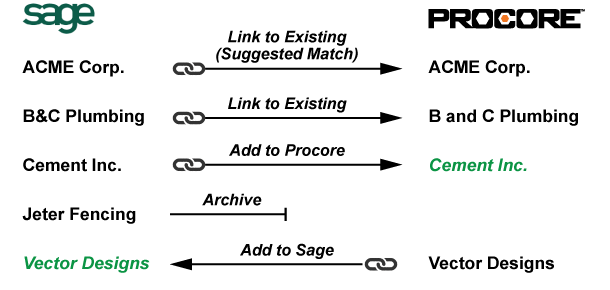
It’s recommended that you consolidate your directories in the following order.
- Link to Existing Company: If a Sage vendor exists in Procore, you can link them together. (Note: You can only link “active” companies in Procore.)
- Add to Procore: If a Sage vendor does not exist in Procore, you can add it as a new company in the Procore account’s Company level directory and link them together.
- Archive: If a Sage vendor will not be used in any future jobs/projects managed with Procore, you can mark it inactive in Sage 300 CRE and it will appear in the 'Archived' filter in the Filters menu in the sidebar of the Vendors subtab in the ERP Integrations tool. (Note: Archived vendors can easily be unarchived at any time.)
- Add to Sage: If a company exists in your Procore account’s Company level directory, but does not exist in Sage, you can add the company as a new vendor in Sage and link them together.
Things to Consider
- It's strongly recommended that you first try to link any Sage vendors that already exist in your Procore account's Company level Directory.

