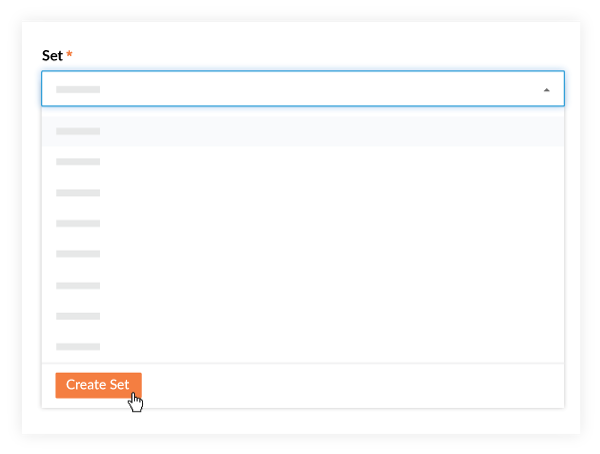Skip to main content
Create a Drawing Set (Tucker HiRise)
- Last updated
-
-
Save as PDF
-
Steps
- Navigate to the project's Drawings tool.
- Click Upload Drawings.
- In the Attach File(s) window, select one or more drawing PDF files to upload.
- To attach files from your computer:
- Make sure My Computer is selected in the window.
- Drag and drop one or more files into the 'Drag and Drop' box.
OR
Click Attach File(s) to browse your computer and select the files.
- To attach files from the project's Documents tool:
- Click Documents in the window.
- Mark the checkbox next to a folder that you want to attach files from.
- Click Attach.
- Click the Select or Create Set drop-down menu.
- Type a name for the new drawing set in the Search field.
Note: The set name must be less than 100 characters.
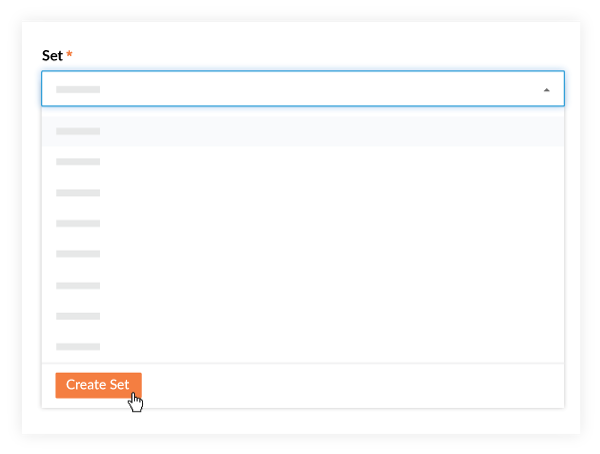
- Click Create Set.
- Fill out the information for the drawings as necessary (see Upload Drawings for more detail).
- Click Process.
Note: The set is created and the drawing upload begins processing.
Things to Consider
- Required User Permissions:
- 'Admin' permissions on the Drawings tool.
- Additional Information:
- You can only create a new drawing set when you upload drawings.
- You can only upload PDF (.pdf) files.