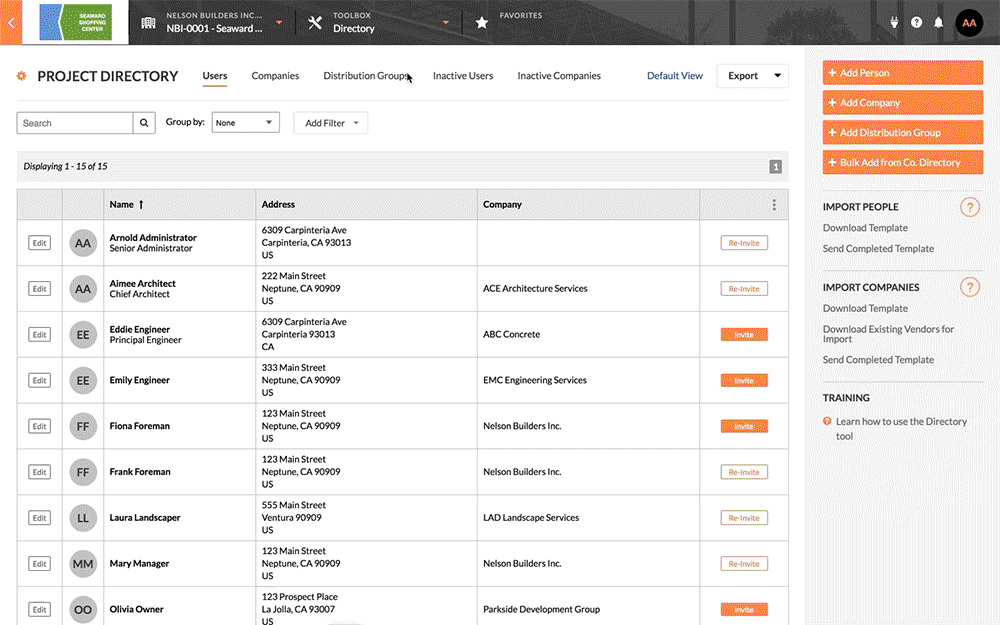Add a Distribution Group to the Project Directory
| Previous | Current Lesson - 17/27 | Next |
A distribution group is a list of email recipients that must be created in the Company or Project Directory tool. It is similar in function to a Contacts Group in an email program and is NOT associated with any security settings. Distribution groups are accessible within most tools and when utilized effectively can save you a TON of time by not having to select each person from a company or consultant individually when their entire team has asked to be included on all correspondence. Here's what one of our top VDC Coordinators had to say after their team started using them after 1 year of adding each name individually to every RFI, Submittal, SI, Change Event, Transmittal, etc:
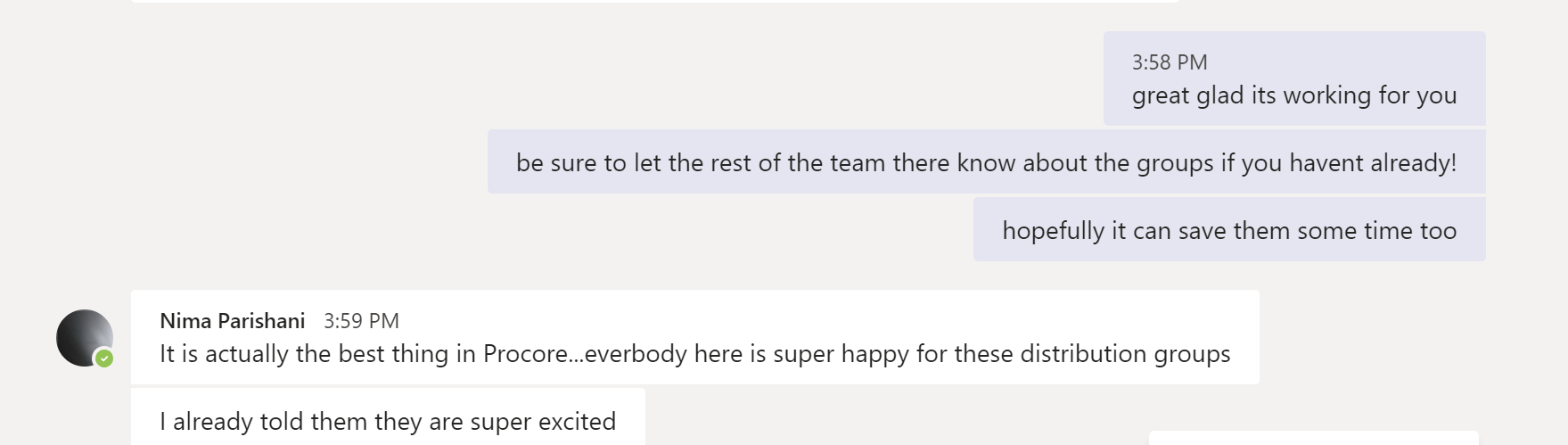
- Navigate to the project's Directory tool.
- Click Add Distribution Group.
This opens the 'Add a distribution group' window. - Enter the desired group name in the Distribution Group Name field.
- Click Create.
This takes you to the 'Edit Distribution Group' page. - Optional: Enter a description of the distribution group in the Description field.
- In the Add a User to <distribution group> box, enter the names of the users that you want to add to the group.
Note: When you start typing a name, a list of possible matches will appear. Select each user you want to add to the distribution group. To be added to a distribution group, a user must first be added to the Project Directory. If you add an existing distribution group to a new distribution group, each individual user in the existing group is added to your new distribution group. Future changes to the existing distribution group do NOT affect the new distribution group. - Click Update.
This saves the new distribution group and takes you to the 'Distribution Groups' view of the Project Directory.