View, Filter, and Search Change Events
| Back | Current Lesson - 3/29 | Next |
The project's Change Events tool lets you view, apply filters, and search for change events that match your search criteria. You can narrow down the number of items displayed on the screen by using the Search field, choosing an Add Filter selection, or a combination of both. The page then limits what is on display to the change events that match your criteria.
- Navigate to the project's Change Events tool.
- Choose from these options:
- To search the contents of the list, enter a keyword in the Search field and press ENTER or RETURN.
OR - To apply one or more filters to the contents of the list, choose one or more selections in the Add Filter drop-down list. You can also apply multiple filters. Filters include:
- Change Event Number
- Change Reason
- Cost Code
- Scope
- Status
- Type
- Vendor
- Prime PCO Price
- Prime PCO Status
- Commitment Cost
- RFQ Status
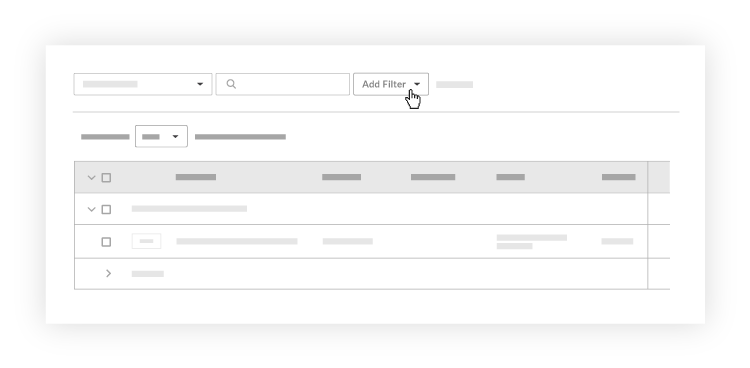
- To search the contents of the list, enter a keyword in the Search field and press ENTER or RETURN.

