About Procore Maps
- Last updated
- Save as PDF
Table of Contents
Overview
Procore Maps seamlessly integrates your project images within an easy-to-navigate map, available at your fingertips anytime, anywhere. View photos on an interactive map to quickly understand work status and minimize delays.
Filter photos by date, pinpoint milestones, identify roadblocks and take action quickly. Ensure clarity and confidence in project execution with accurate geolocated data accessible to your entire team.
 |
 |
Considerations
- Procore Maps is currently available to use with the Photos tool.
- All photos appear on the map based on the location data in the photo. If the photos do not appear on the map, it is likely, that the photos do not contain location data. To confirm that your photos collect location data when you are capturing photos, see Android Location Data and iOS Location Data. You can also manually add photos to the map. See Add Item Pin to Map.
Details
Key features include the ability to:
View Photos on a Map
View Photos on a map to understand work status across areas of a project, optimizing workflows and helping reduce delays. Share visual updates with the entire team, enhancing communication and collaboration.
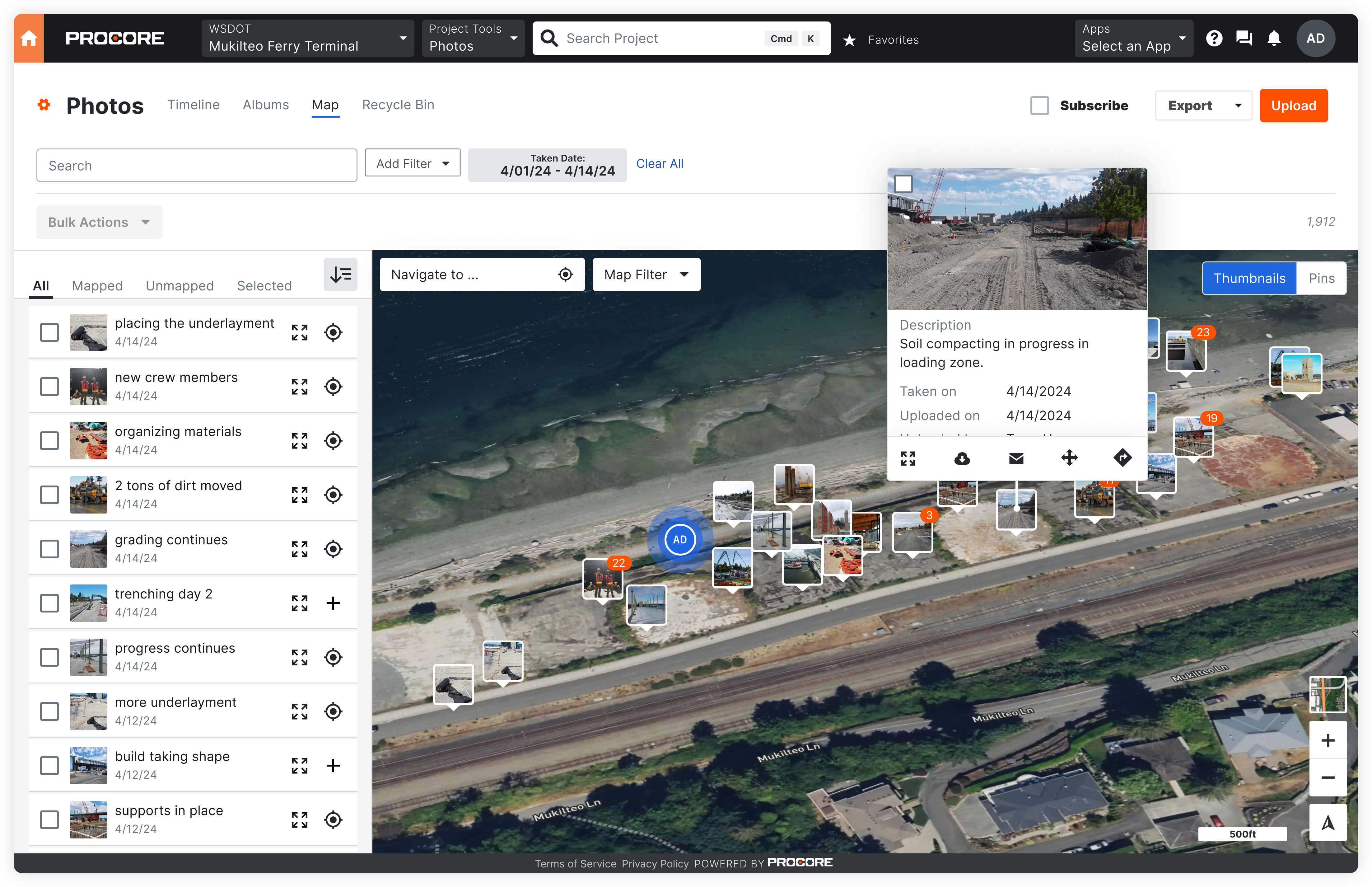
Filter Photos by Date
Filter photos on the map by date to pinpoint specific milestones or events captured during a project timeline.

Common Questions
- Which tools does Procore Maps currently integrate with?
- Which photos are visible on the map?
- How does a photo get mapped?
- Why aren't my photos showing up in the right location?
- What happens if a person has turned off location tracking for the Procore app?
- What level of accuracy does Procore Maps provide?
- What is the difference between Procore Maps and Procore Locations?
Which tools does Procore Maps currently integrate with?
Procore Maps currently integrates directly with the Photos tool, but because the Photos tool has the ability to consolidate photos used in other tools it also indirectly integrates with Drawings, Daily Log, Punch List, Observations, Inspections, and Action Plans. See Configure Advanced Settings: Photos to learn more about which tools are automatically consolidated into the Photos tool.
Which photos are visible on the map?
Public photos will only be visible to users that have read-only or above permissions to the Photos tool. Private photos will only be visible to users that have access to them.
How does a photo get mapped?
Procore Maps uses the location information from the photo to place it on a map automatically. This location information comes from the device's GPS. If the device's location services are off, this information won't be saved. Please note that this data can also be stripped by email or by some web browsers and the photo will be designated as “unmapped” with no Latitude, Longitude values. To map an unmapped photo, see Add Item Pin to Map.
Why aren't my photos showing up in the right location?
Procore Maps uses the location information from the photo, or photo attached to an item, to place it on a map automatically. This location information comes from the device's GPS. If the device's location services are off, this information won't be saved. Please note that this data can also be stripped by email or by some web browsers and the photo will be designated as “unmapped” with no latitude, longitude values. To map an unmapped item, see Add Item Pin to Map.
Why aren't my items showing up in the right location?
All photos appear on the map based on the location data in the photo. If the photos do not appear on the map, it is likely, that the photos do not contain location data. To confirm that your photos collect location data when you are capturing photos, you must enable location tracking on your device. See Android Location Data and iOS Location Data.
However, sometimes a mobile device's location services are inaccurate due to issues like lag in location syncing or poor geographic coverage. While Procore cannot improve your device's accuracy, you can purchase third-party devices to enhance it.
Tip
You can manually move items on the map. See Move Item Pin on the Map.What is the best way to add photos to Procore so they appear on the map?
When creating items such as observations, inspections, and punch items, it's best to upload the photo from the device where the photo was taken, such as your smartphone. For third party devices, a direct copy from the camera to a photo app should maintain the necessary metadata.
When photos are transferred from a phone to a desktop, it's possible that the photo's metadata is removed, including the EXIF data needed to place the photo on the map.
Tip
- File format: Use JPEG format, as it usually retains most EXIF data compared to other image formats like PNG or GIF.
- Direct copy: When transferring photos from a camera to your computer, copy the files directly using your file explorer to retain EXIF data.
- Cloud storage settings: When using cloud storage services, select the 'original' quality option to retain EXIF data.
- Sharing as documents: If sending photos via email or messaging apps, attach them as documents instead of directly sharing images.
- Dedicated photo management software: Some specialized photo management software allows for EXIF data to remain intact during transfer.
Can I see mapped data on inactive projects?
Typically, yes. Any newly created items with photos that have EXIF data are automatically mapped on projects, regardless of project status.
However, if your project was inactive prior to Maps becoming generally available on January 22, 2025, your mapped data may not be available. If you need to see mapped data for these projects, please contact Support.
What happens if a person has turned off location tracking for the Procore app?
If a user has not allowed the app to track their location, then they will not be able to see their location on the map and tools like the Photos tool will not be able to record the coordinates from where the photo was taken. If a photo does not contain coordinates, it will show in the Unmapped category and users would need to manually place the image if they would like to see it on the map.
What level of accuracy does Procore Maps provide?
Procore relies on GPS data sourced directly from the user's hardware, meaning our control over accuracy is limited to the capabilities of these devices. For insights into the accuracy of GPS data, we recommend referring to external articles published by reputable sources like Apple and Google, which shed light on the intricacies of GPS technology. We believe the value of directionally accurate data provides significantly valuable insights and aids in decision-making processes. There are also third-party devices that can improve accuracy in situations where that is needed.
What is the difference between Procore Maps and Procore Locations?
Maps is a new addition to the platform that provides the ability for users to see objects on a Map, while Locations gives users a filterable field that can be used to group items together. “Locations” in Procore have been rather cumbersome to set up and of limited value once the effort is made. But that is already changing. The recent work of the AI team to automatically extract Locations from architectural drawings is currently in Beta. The new, dedicated Locations team will continue to build upon their transformational work to elevate Locations to a system object rather than just being a tag on other objects. Procore “Locations” will grow to include their own metadata and will be integrated into all spatial experiences across 2D and 3D. When a user tags an item with a “Location” in the future, the item can be auto-placed within its defined area on a map, a drawing, or a model.
More
Recent Changes
Maps for Photos - Generally Available (01/08/2025)
Procore Maps enables users to view photos and other tool items on a map, query them by location, and link to the items across various tools. Procore Maps enhances project execution by providing a comprehensive visual tool that integrates seamlessly with other Procore functionalities, facilitating better planning, execution, and monitoring of construction projects. See Procore Maps.
Maps for Photos - Open Beta (11/04/2024)
Procore Maps enables users to view photos and other tool items on a map, query them by location, and link to the items across various tools. Procore Maps enhances project execution by providing a comprehensive visual tool that integrates seamlessly with other Procore functionalities, facilitating better planning, execution, and monitoring of construction projects.

