Remove a Team Member in Portfolio Financials
Note
The information in this tutorial applies to accounts with the Portfolio Financials product in Procore. Reach out to your Procore point of contact for more information.Objective
To remove a team member in Portfolio Financials so that they no longer have access to buildings or projects in Procore.
Background
The 'Our Team' section in Portfolio Financials is where you can add new users to your team and adjust permissions as needed. If you want to revoke a user's access to buildings and projects completely, you can remove their user account.
Things to Consider
- Required User Permissions:
- 'Company Admin' in Portfolio Financials.
- Additional Information:
- Removing a user in Portfolio Financials is permanent. After a user has been removed, they will no longer have access to any buildings or projects in Portfolio Financials.
Steps
- Click the more menu (≡) icon in Portfolio Financials and click Our Team.
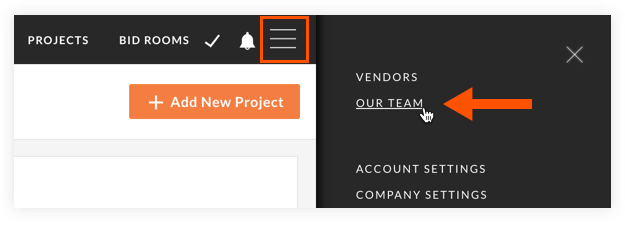
- In the 'Members' column, locate the user you want to remove from the team.
- Click the 'x' next to the user's name.
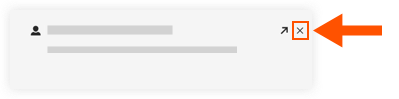
- Click Yes to confirm removing the user from Portfolio Financials.

