Add Contacts as References for Vendors in Portfolio Financials
Note
The information in this tutorial applies to accounts with the Portfolio Financials product in Procore. Reach out to your Procore point of contact for more information.Objective
To add contacts from your team who are the best references for a vendor in Portfolio Financials.
Background
The Vendors page in Portfolio Financials is a database of all vendors that have been added to your organization's account in Procore. Similar to adding individual contacts for a vendor, you can add contacts from your team to act as references for a particular vendor.
Things to Consider
- Required User Permissions:
- 'Full Access' to the project or higher.
Steps
- Click the more menu (≡) icon in Portfolio Financials and click Vendors.
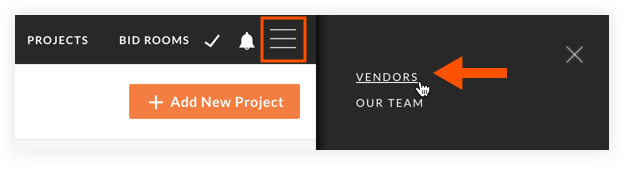
- Locate the vendor you want to add contacts to and click on their account.
- Click the pencil
 icon at the top of the page.
icon at the top of the page. - In the '[Your Company Name] Contacts' section, click Add New.
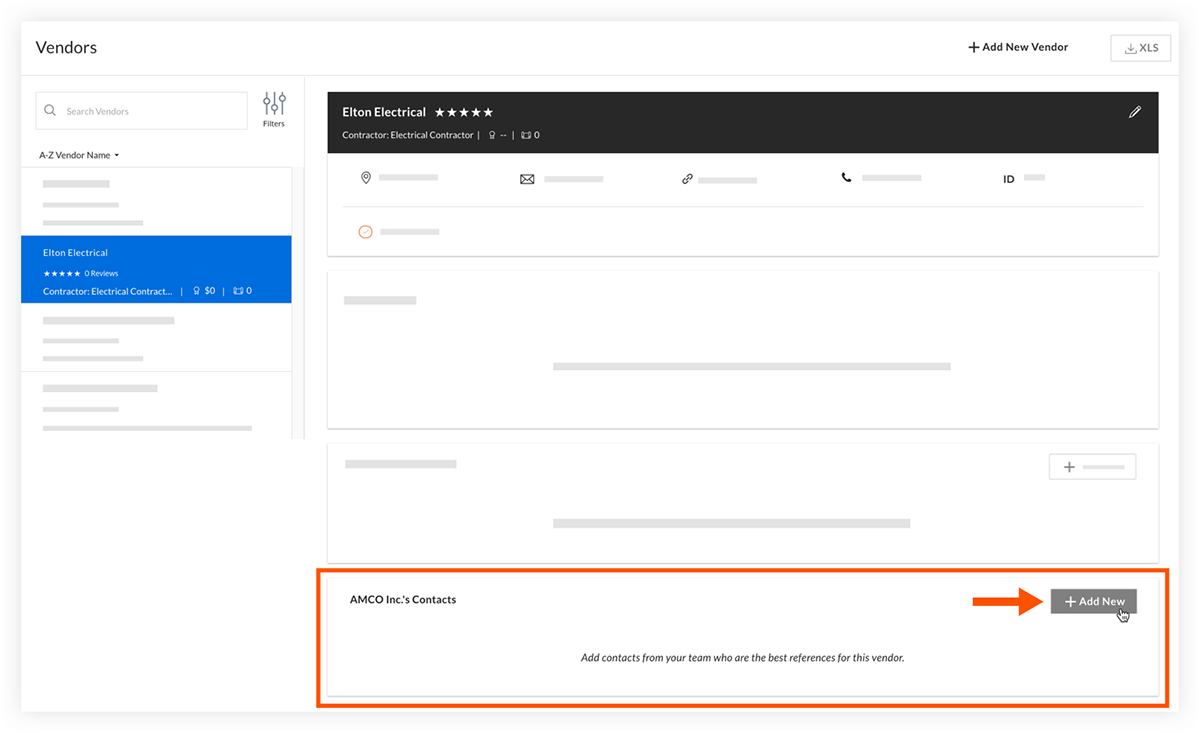
- Mark the checkboxes next to the members of your team you want to add as references contacts for the vendor.
- Click Save.

