Add or Manage Project Types in Portfolio Financials
Objective
To add or manage project types in Portfolio Financials.
Background
Company Admins in Portfolio Financials can create custom project types and subtypes to categorize projects. These types can be selected by users with 'Full Access' to a project when a project is created or edited. If changes are needed, types can be edited and deleted by Company Admins.
Things to Consider
- Required User Permissions:
- 'Company Admin' permissions in Portfolio Financials.
- Additional Information:
- Project types cannot be deleted if they are currently applied to one or more projects.
Steps
To Add a Project Type
- From the Dashboard in Portfolio Financials, click Add New Project.
- Next to 'Project Type', click Manage.

- Click Add New Type.
- Enter a name for your custom project type.
Optional: Click Subtype if you want to enter a subtype for the new project type. - Click Add.

- When you are done adding project types, click Done.
- Click the X or Cancel to exit out of the project creation window. If you want to continue adding a new project, see Add a New Project in Portfolio Financials.
To Manage Project Types
- From the Dashboard in Portfolio Financials, click Add New Project.
- Next to 'Project Type', click Manage.

- Click the pencil
 icon next to a type you want to edit or delete.
icon next to a type you want to edit or delete. - Make any necessary adjustments.
- If you want to rename the type, enter the new name in the field and click Done.
- If you want to delete the type, click Delete.
Note: Project types cannot be deleted if they are currently applied to one or more projects.
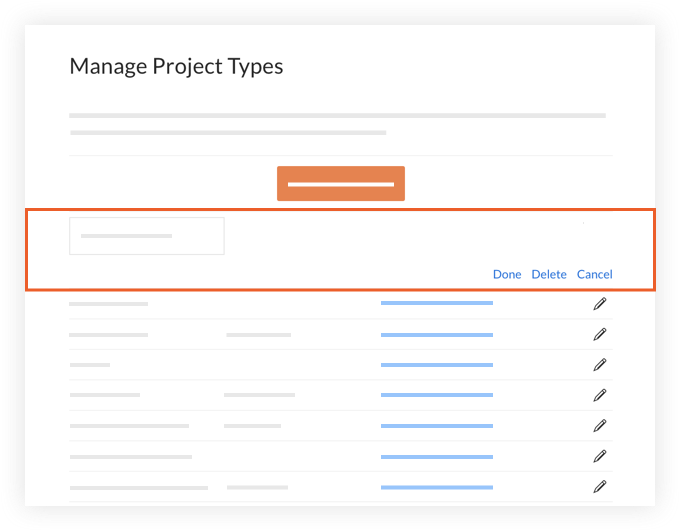
- Click Done at the bottom of the window to save your changes.
- Click the X or Cancel to exit out of the project creation window.

