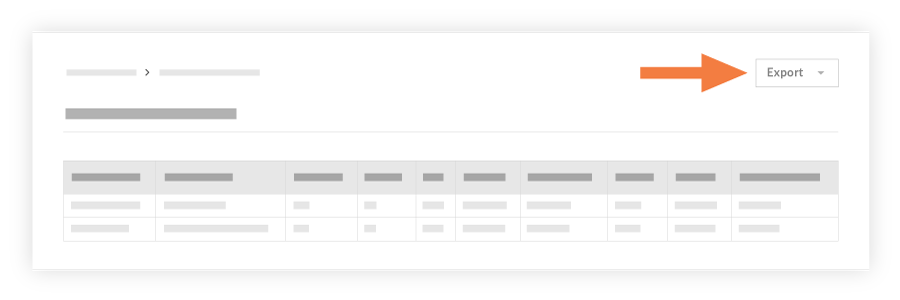Export a Custom Submittals Report
Objective
To export custom submittal report data to the CSV or PDF format using the Create Submittal Custom Report option in the project's Submittals tool.
Note: To learn how to create or export custom reports including submittals data with the Company or Project level Reports tool, see the topics in Reports (Company) or Reports (Project).
Prerequisites
- To include data in a report, it must correspond to an active tool on the project (e.g., Submittals, Committments, and so on).
- To create/export a new custom Submittal report, you will need 'Standard' level permissions and above on the Reports tool and 'Admin' level permissions on the Submittals tool to be able to create custom submittal reports.
- To view/export an existing custom Submittal report, you will need 'Read-only' level permissions and above on the Reports tool and the Submittals tool to be able to view custom submittal reports.
Things to Consider
- Required User Permissions:
'Admin' level permissions to the Submittals tool to create, edit, and view reports that have not been marked 'Personal' to another user.
'Standard' level permissions to the Submittals tool to can create personal reports, view reports that are not marked 'Personal' to another user, and edit those personal reports that they have created.
'Read Only' level users on the Submittals tab can view reports that are not marked 'personal'' to another user.- Note: Users must have at least 'Read Only' level permissions for both the Reports and Submittals tabs to view custom submittal reports.
- The data displayed in the custom portfolio reports is dynamically generated and always reflects current project data.
- Custom submittal reports are only viewable under the Submittals tab; they are not shown under the Reports tool.
- There is no limit to the number of custom reports that you can export.
- Any report made before 1/8/15 will appear as a company-wide report unless an 'Admin' level user modifies the report type to be either 'Personal' or 'Project Specific'.
Steps
- Navigate to the project's Submittals tool.
This reveals the Submittals page. - If you are a user with 'Standard' or 'Admin' level permissions, you can first Create/View a Custom Submittal Report. If you would like you simply export an existing report, click on of the reports in the Reports drop-down.
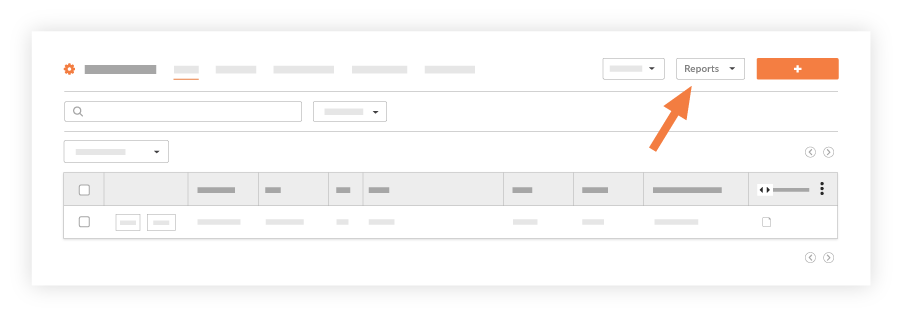
- At the top of a report, click one of these options:
- Click Export > PDF. When you export a PDF, it will open up in a new window, where you can Save the report to your computer in the File menu.
OR - Click Export > CSV. When you export a CSV, the report will save to your computer's selected Downloads folder.
- Click Export > PDF. When you export a PDF, it will open up in a new window, where you can Save the report to your computer in the File menu.