Clear an Integrated Schedule
Objective
To clear an integrated schedule from the project's Schedule tool.
Things to Consider
- Required User Permissions:
- 'Admin' on the project's Schedule tool.
- Additional Information:
- When you clear a schedule from the Schedule tool, you are removing the integrated schedule from the project. However, any calendar items that were manually created under the Schedule tool using Procore's Schedule tool will not be deleted when you clear the schedule.
Steps
- Navigate to the project's Schedule tool.
- Click the Configure Settings
 icon.
icon. - Click File Management.
- Click the ellipsis
 icon next to the Upload via Browser button.
icon next to the Upload via Browser button.
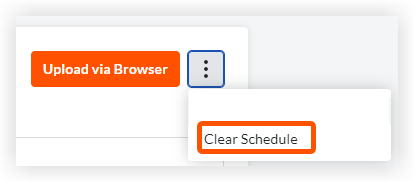
- Click the Clear Schedule button.
Note: A confirmation message appears, and you must confirm the deletion to proceed. - Choose from the following options:
- To proceed with the delete action, click Clear.
OR - To cancel the delete action, click Cancel.
- To proceed with the delete action, click Clear.

