(Beta) Add Filters to the Change Orders Tab on a Prime Contract
Objective
To add filters to the table in the Change Orders tab on a prime contract.
Background
You can select multiple filters at once to narrow results in the table by the available parameters.
Things to Consider
- Required User Permissions:
- Read Only' level permissions or higher on the project's Prime Contracts tool.
Prerequisites
Steps
- Navigate to the project's Prime Contracts tool.
- Locate the prime contract in the list. Then click its Number link.
- Click the prime contract's Change Orders tab.
- Click the Filters button to open the 'Filters' pane.
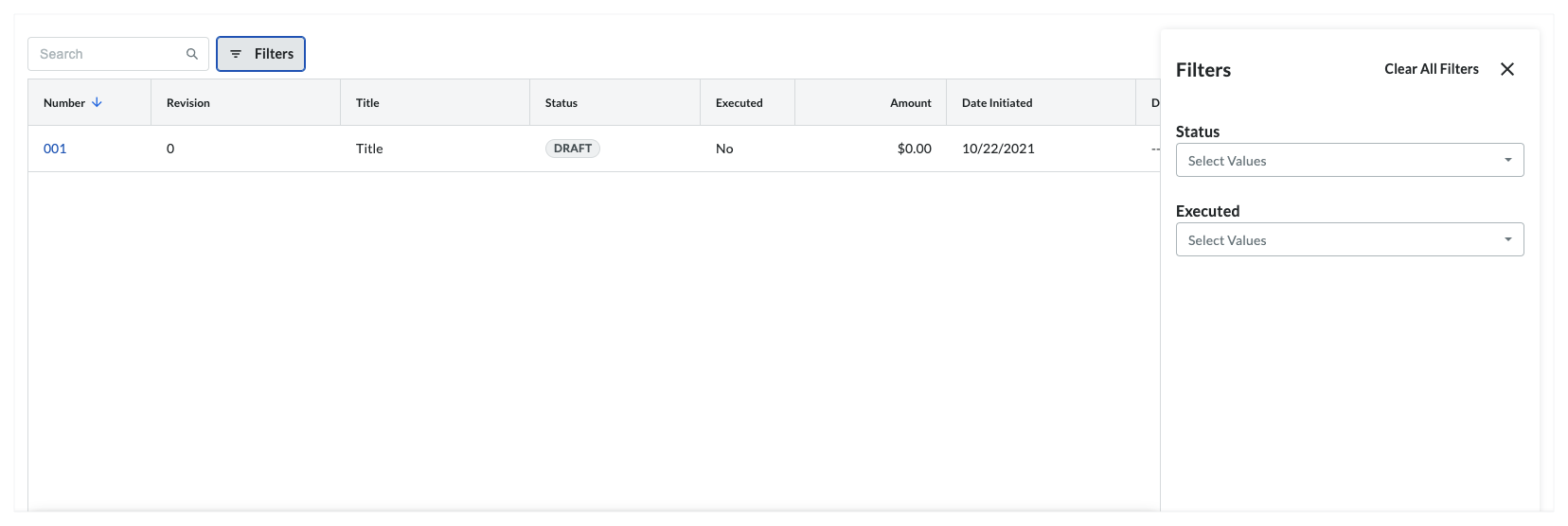
- Select one (1) or more options from the 'Select Values' drop-down lists:
- Status. View change orders by whether or not the change order has been approved, rejected, in review, revised, or still set as a draft. To learn more, see What are the default statuses for change orders in Procore?
- Executed. View change orders by whether or not the change order has been executed to completion or not.
-
Note
- If no items match the selected filter, a message appears in the body of the table.
- Some filters only apply to a PCCO, COR or PCO. A banner at the top of the page informs you when a filter does not apply to an item.
- Clear filter settings as follows:
- To clear all settings, click Clear All Filters.
OR - To clear individual settings, click the secondary filter drop-down and remove the checkmark(s) from the individual option(s).
- To clear all settings, click Clear All Filters.

