Send a Change Order to the Change Events Tool
Objective
To send a change order created in an estimate to the Change Events tool.
Background
After you have created a change order in the Estimating tool, you can use the 'Create a New Change Event' or 'Update Existing Change Event' options to copy and export line items from that change order into the project's Change Events tool. The cost codes and amounts on the estimate will also be updated on the project's budget.
Things to Consider
- Required User Permissions
- Your company must be licensed for Procore's Project Financials tools.
- The Change Events tool must be turned ON in your project.
Steps
Note
The segments and items that you can select on your Procore project are unique to your project's specific WBS. Contact your company's Procore Administrator if you require assistance with creating a budget code for your environment.- Navigate to the project's Estimating tool.
- Click the Estimating tab.
- Select the change order.
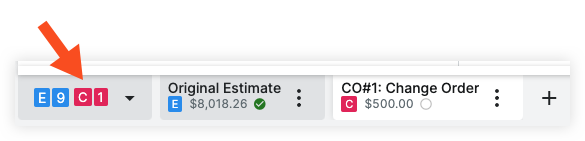
- Click the Actions menu and select one of the following options:
- Create Change Event
- Enter a title and description for the new change event.
- Update any settings as needed.
- Send Costs Only: In this case only costs will be sent and your Cost ROM and Revenue ROM will be the same.
- Send the entire estimate including additional adjustments: In this case, costs and adjustments are sent to the Change Events tool. Your Cost ROM and Revenue ROM may differ as Revenue ROM includes costs with adjustments.
- Profit, Overhead, Discount, Taxes, Others: Select spread across estimate items or summarize into specific budget code. See How do budget codes in an estimate create line items in a budget?
- If summarizing into a specific budget code, click Select or the current selection to configure the cost code and cost type for each. Then click Save Changes.
- Profit, Overhead, Discount, Taxes, Others: Select spread across estimate items or summarize into specific budget code. See How do budget codes in an estimate create line items in a budget?
- Optional: Select 'Manage' to make changes to the WBS segments and budget code structure.
- Update Existing Change Event
- Select the existing change event you are updating from the Change Event dropdown menu.
- Update any settings as needed.
- Send Costs Only: In this case only costs will be sent and your Cost ROM and Revenue ROM will be the same.
- Send the entire estimate including additional adjustments: In this case, costs and adjustments are sent to the Change Events tool. Your Cost ROM and Revenue ROM may differ as Revenue ROM includes costs with adjustments.
- Profit, Overhead, Discount, Taxes, Others: Select spread across estimate items or summarize into specific budget code. See How do budget codes in an estimate create line items in a budget?
- If summarizing into a specific budget code, click Select or the current selection to configure the cost code and cost type for each. Then click Save Changes.
- Profit, Overhead, Discount, Taxes, Others: Select spread across estimate items or summarize into specific budget code. See How do budget codes in an estimate create line items in a budget?
- Optional: Select 'Manage' to make changes to the WBS segments and budget code structure.
- Create Change Event
- Click Send to Change Event.

