Edit Information for Documents in the Document Management Tool
Objective
To edit information for documents in a project's Document Management tool.
Things to Consider
- Required User Permissions:
- 'Standard' or 'Admin' level permissions to the Document Management tool with the 'Edit Attributes' document permission enabled.
Note: You can only edit information for documents that you have access to. See How do permissions work in the Document Management tool?
- 'Standard' or 'Admin' level permissions to the Document Management tool with the 'Edit Attributes' document permission enabled.
Steps
- Navigate to the project's Document Management tool.
- Click the Documents tab.
Note: If you want to fill out information for documents that you just uploaded, see Complete Information for Documents in the Document Management Tool instead. - Mark the checkboxes next to the documents that you want to edit.
Tip!- If you want to select all documents, mark the checkbox at the top of the table.
- If you want to select a range of rows at once, hold down the SHIFT key on your keyboard and mark the necessary checkboxes.
- Click the edit
 icon.
icon.
This opens the Edit Document Attributes side panel.
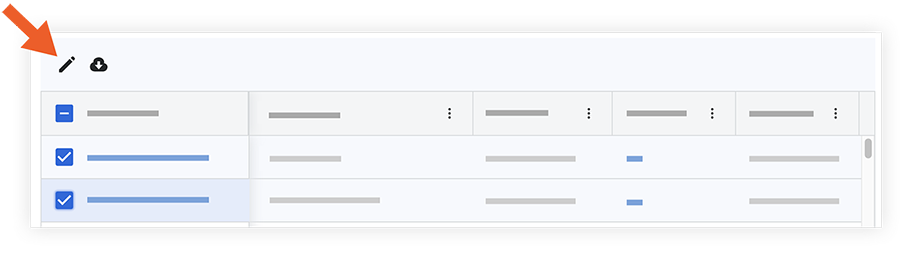
- If you want the edits to apply to all revisions of the documents, mark the checkbox next to 'Apply edits to all revisions'.
- Click a field to edit information for selected documents. See What are the different fields in the Document Management tool?
Continue to edit additional fields as necessary. - When you're ready to apply the changes, click Save.

