Copy Company Cost Codes to a Project
Objective
To copy company cost codes to a Procore project using the Work Breakdown Structure (WBS) page of the project's Admin tool.
Background
Things to Consider
- Required User Permissions:
- 'Admin' level permission on the Project level Admin tool.
OR - 'Read Only' or 'Standard' level permissions on the project level Admin tool with the 'Manage WBS Codes' granular permission enabled on your permissions template.
- 'Admin' level permission on the Project level Admin tool.
- Limitations:
Prerequisites
Steps
- Navigate to the Project level Admin tool.
- Under 'Project Settings', click the Work Breakdown Structure link.
- In the 'Segments' list, click the Cost Codes link.
- Click Cost Codes from Company.
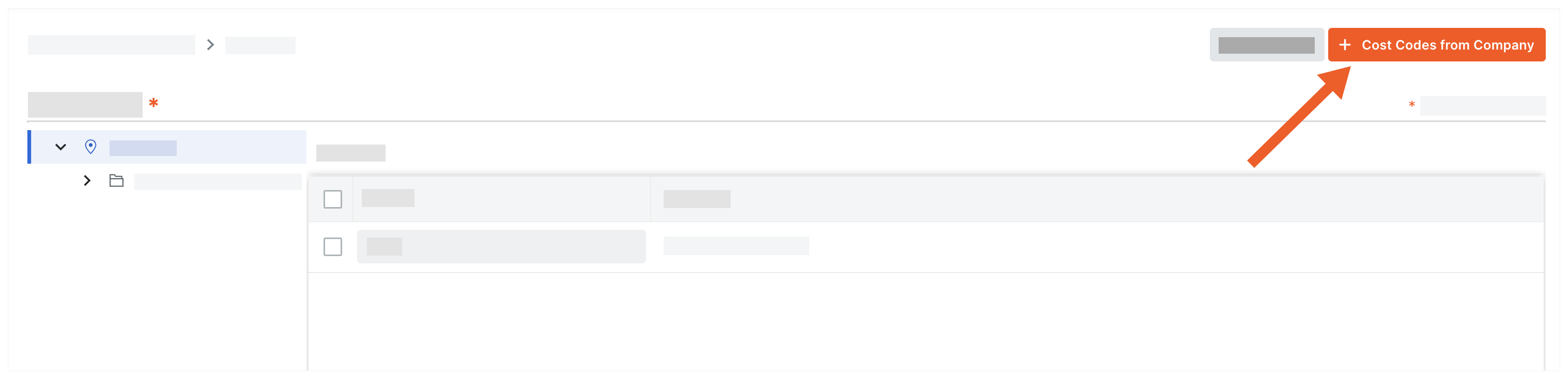
- In the 'Add Cost Codes to this Project' window, choose from these options:

- To copy all company cost codes to the project, click Select All.
- To select specific cost codes, type a code in the Search Cost Codes box and highlight the codes to add.
- To choose cost codes, expand the desired segment items and highlight the segment items to copy.
- Click Add.

