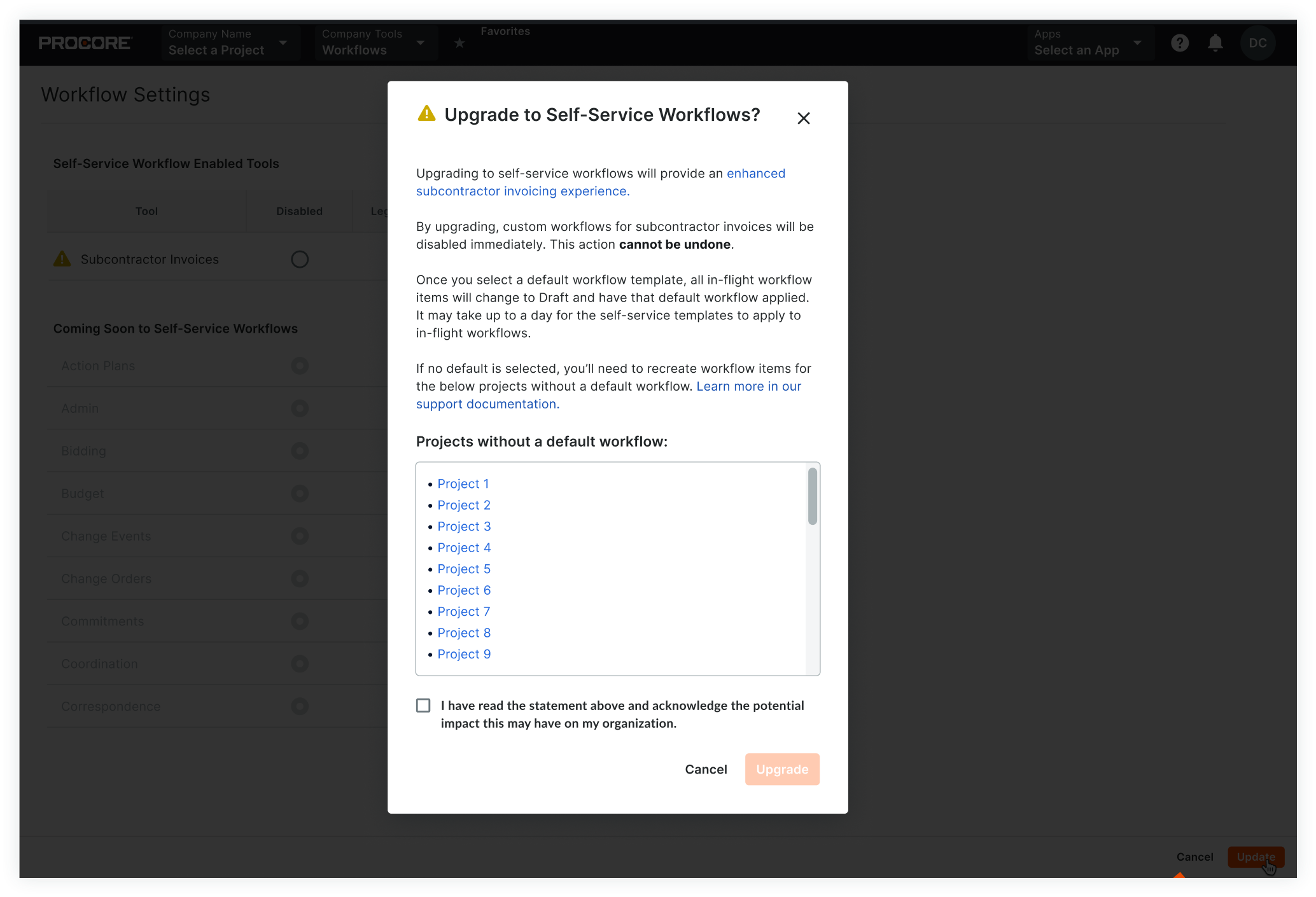Workflows 2.0 Transition Guide
Summary
This guide is for anyone needing assistance with the transition from Legacy Workflows built by Procore Custom Solutions to the Self-Serve Company Workflows tool.
Things to Consider
Tool Specific Considerations:
- Subcontractor Invoicing - Only 'Approved' and 'Approved as Noted' are considered 'finish' statuses for the transition. All other subcontractor invoicing statuses will be considered 'mid-flight' which will trigger the workflow to restart upon selecting the update button in the company-level Workflows tool configuration settings page.
After Transition
Update the Workflow Version of Procore Tools
Once the company transition from Legacy to the Self-Serve Workflows tool is complete, Procore tools will need their workflow version updated individually. See Update the Workflow Version of a Procore Tool for instructions on how to complete the next steps.
Note
PDF Exports:
-
Workflow history (Legacy or Self-Serve) is available for select tools with assistance from Procore's Custom Solutions team. If you had a previous custom PDF with the workflow history included, it will carry over for the following supported tools:
-
Commitments (Purchase Orders and Subcontracts)
-
Prime Contracts
-
Subcontractor Invoicing
-
Change Orders - 1 Tier & 2 Tier
-
APIs:
- The Self-Serve Workflows API is in a Closed Pilot and is only available to test by request. The timeline for the API Open Beta is TBD.