Deactivate People in Resource Planning
Objective
To deactivate a person for Resource Planning.
Background
For projects using Resource Planning, you can deactivate people using the People List in Resource Planning. You can also delete people. See Delete People in Resource Planning.
Things to Consider
- Required User Permissions
- Users marked as 'Inactive' can not be assigned to resource assignments, but remain in Resource Planning for record keeping purposes.
- If the 'End Assignments for Inactive Users' integration setting is enabled, any current assignments for a user who is marked as 'Inactive' or deleted are automatically ended on the date their status changes. Any future assignments for that user are archived. See Configure Integration Settings for Resource Planning.
- If data syncs are enabled:
- People marked as inactive in Resource Planning are made 'Inactive' in Procore's Company Directory.
Prerequisites
Steps
Deactivate a Person Inline in Resource Planning
- Navigate to the Company level Resource Planning tool.
- Click People and select People List.
- Locate the person's name.
- Locate the 'Status' field and select Inactive.
Deactivate a Person from their Details in Resource Planning
- Navigate to the Company level Resource Planning tool.
- Click People and select People List.
- Click the person's name.
- Locate the 'Status' field and select Inactive.
Bulk Deactivate People
- Navigate to the Company level Resource Planning tool.
- Click People and select People List.
- Mark the checkboxes for the users you want to deactivate.
- Click the edit
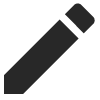 icon.
icon. - Locate the 'Status' field and select Inactive.

