Aggregate Data in a Company Single Tool Report
Objective
To set up data aggregation on a company single tool report.
Background
Use data aggregation functions to quickly make sense of your reports, instead of manually reviewing long lists of entries. These tools summarize an entire column of data into a single, insightful value such as Sum, Count, Average, Min, or Max. This lets you instantly analyze key metrics and spot trends directly within the report.
Things to Consider
- Required User Permissions:
- 'Admin' level permissions on the Company 360 Reporting tool
AND - 'Admin' level permissions on the Procore tool being used for the report's source data.
- 'Admin' level permissions on the Company 360 Reporting tool
Steps
- Navigate to the Company 360 Reporting tool.
- Locate the report in the Reports tab.
- Click the vertical ellipsis (⋮) and choose Edit.
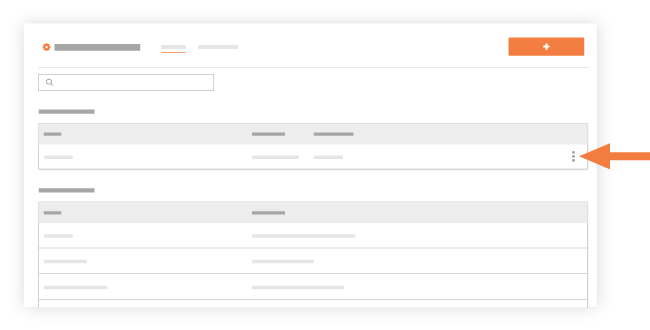
- Open the Group By menu and choose one of the listed options.
- Select an aggregate function by clicking the fx symbol in a column. Available functions depend on the data type—for example, 'Count' is only available for non-numeric data:
- Count: The number of values.
- Sum: The sum of all values.
- Min: The smallest value.
- Max: The largest value.
- Average: The average of all values.
- Click Update Report.
A summary (Count, Sum, Min, Max, or Average) appears at the bottom of each column.

