Search for and Filter Projects on the Bid Board
Objective
To search for and filter projects in the Bid Board or Portfolio Planning tool.
Background
The Bid Board and Portfolio Planning tools in Procore is where you can easily view and manage all bids that your company has been invited to, without needing to switch between different companies in Procore. You can view all bid details and documents, manage your intention to bid, and begin the takeoff and estimating process, all from the same tool.
Things to Consider
- Required User Permissions for the Bid Board tool.
- Required User Permissions for the Portfolio Planning tool.
Steps
- Navigate to the Bid Board or Portfolio Planning tool.
The following options are available:
Search for Projects
- Click into the Search bar.
- Enter a search term.
Relevant search results are automatically shown. You can click tabs to see results that match your search term. - To clear the search, click the x icon in the search bar.
Filter Projects
- Click the filter icon.
- Click the drop-down menu for the relevant filter:
- Date Range
- Estimator
- Office
- Customer
- Bid Requesters
- Enter the name or scroll to find the option you want to filter by, and select the option. Results update automatically.
To clear any applied filters, click Clear All Filters.
Sort Projects
You can sort projects in the following ways:
Sort Projects by a Specific Attribute
Note: You can quickly change the sorting by clicking a column name.
- Click the Sort By drop-down menu at the top of the page.
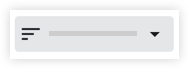
- Click one of the following options to sort projects by:
- Creation Date
- Due Date
- Name
- Last Activity
- Total Costs
Change to Ascending or Descending Order
- Click the sort order arrow icon at the top of the page to switch between ascending or descending order:
 Ascending
Ascending Descending
Descending

