About Data Explorer
Background
The Data Explorer is an interactive data dictionary that enables you to navigate, browse, and search for tables, fields, and their associated metadata in Procore Analytics. Use the Data Explorer to understand what your data means and find its relevance. For example, when creating a Power BI report, you can use the Data Explorer to identify the correct tables and fields to include in your report.
Things to Consider
Steps
View a Table
You can use the Data Explorer to browse or search for data tables and their descriptions in Procore Analytics.
-
Navigate to the Company level Procore Analytics tool.
-
Select the Data Exploration tab.
-
Click Procore Analytics to expand it.
-
Click the public folder to see the list of available tables.
The main pane will update to display a sortable list of all tables (e.g., action_plan, action_plan_approver) and their descriptions.
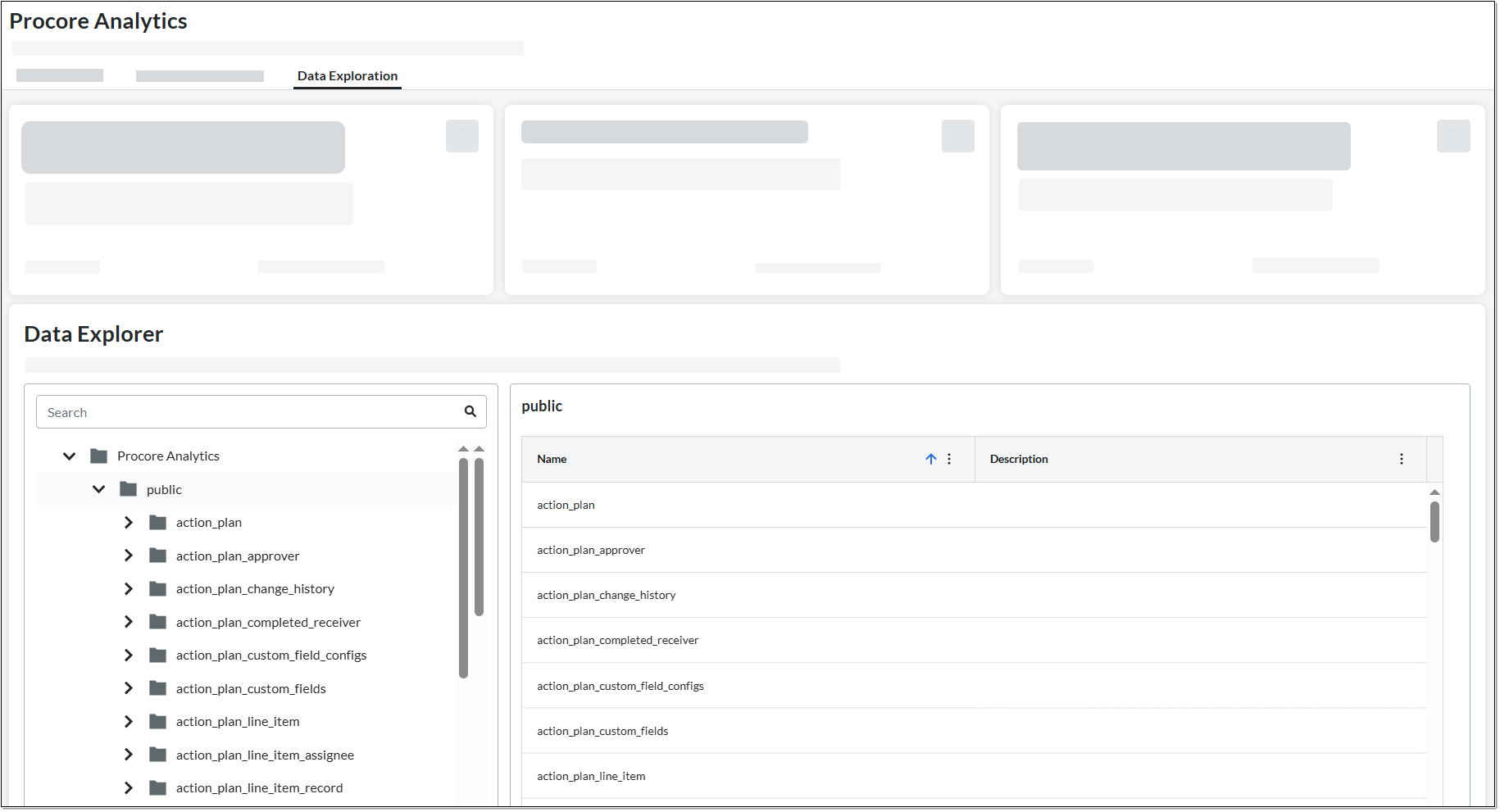
TipS
- You can also see all the tables under the public folder.
- To find a specific table, type its name in the Search bar.
View a Field
You can use the Data Explorer to browse or search for data fields within any table in Procore Analytics. This allows you to see details for fields, such as their data type, tags, and descriptions.
-
Navigate to the Company level Procore Analytics tool.
-
Select the Data Exploration tab.
-
Click Procore Analytics to expand it.
-
Click the public folder to see the list of available tables.
-
Click the [Table Name] (e.g., action_plan_completed_receiver).
The main pane will update to list all fields within that table.-
You can see the following details for each field:
-
Name. The name of the field.
-
Data Type. The type of data stored in that field (e.g., LONG, TIMESTAMP, STRING).
-
Tags. Any labels associated with the field.
-
Description. An explanation of the field's data or purpose.
-
-
TipS
- You can also expand the table to view all the fields that it contains.
- To find a specific field, type its name into the Search bar.

