View and Sort Schedule Activities (iOS)
Objective
To view schedule activities on an iOS mobile device and sort activities by the WBS outline codes on the imported project schedule.
Background
In third-party project management tools (for example, Microsoft Project and Primavera P6), a WBS outline code is an outline numbering convention that uses decimal places to denote the activity hierarchy of a schedule.
Example
The example below shows you what a WBS outline code might look like in a third-party project management schedule before it is formatted for import into Procore's Schedule tool.
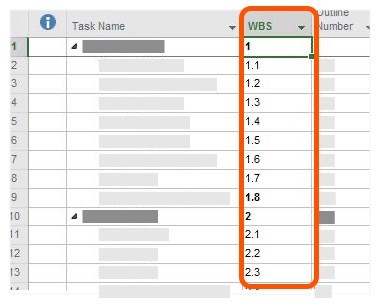
Things to Consider
- Required User Permissions:
- 'Read Only' level permissions or higher on the Project level Schedule tool.
Steps
- Navigate to your project's Schedule tool on an iOS mobile device.
- Tap the Task Group icon to view the schedule activities nested within their summary.
Note: This action will allow you to view the schedule as you would in the Gantt view, only without the chart. The schedule activity structure will be the same.
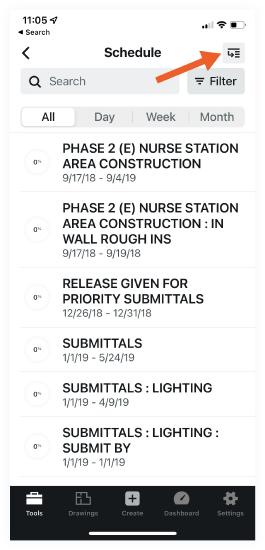
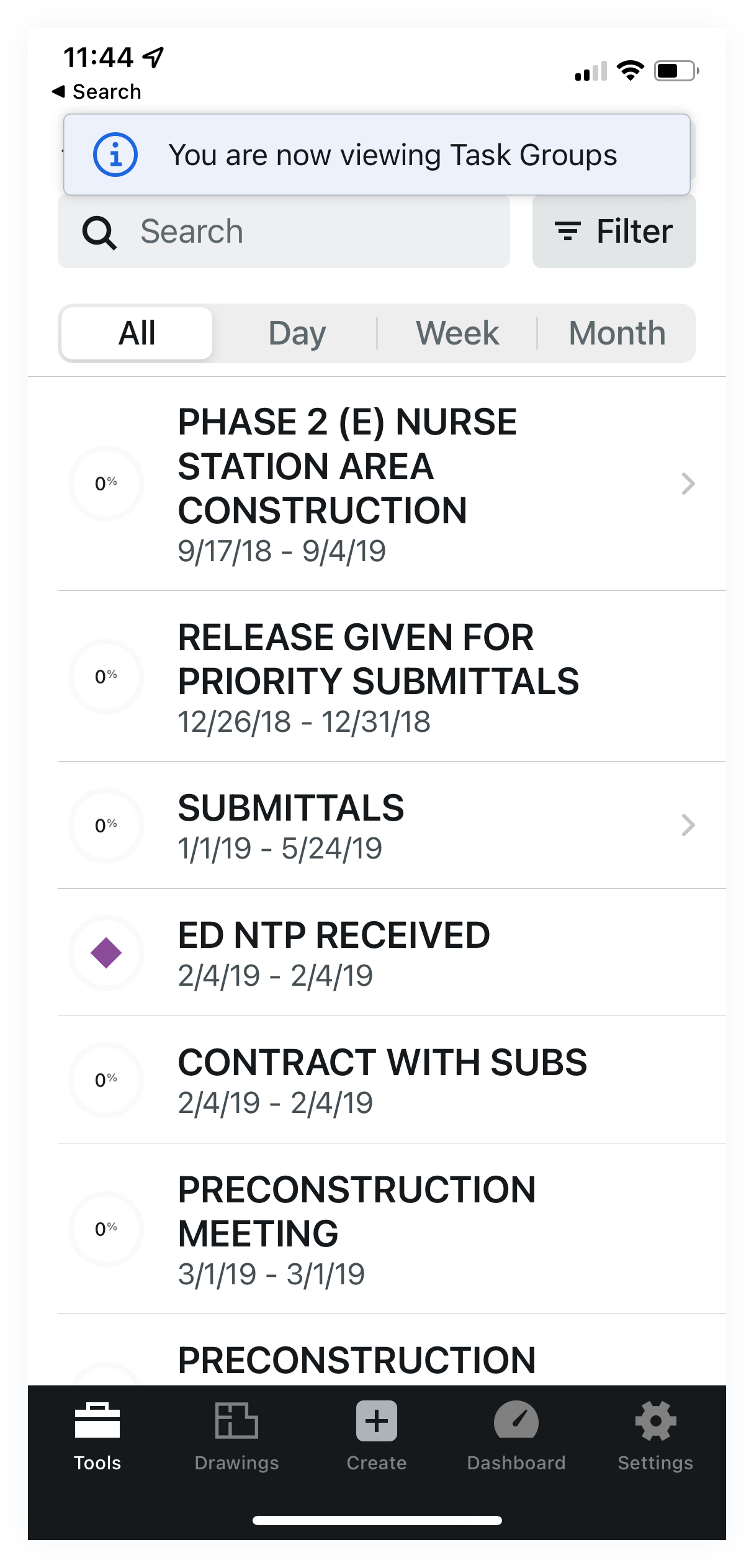
- By clicking on a schedule activity with an arrow > you will see all of the nested activities within that summary.

