View the Project Dashboard (iOS)
Objective
To view the Project Dashboard in the Procore app using an iOS mobile device.
Things to Consider
- Required User Permissions:
- 'Read Only' or higher permissions on the project in Procore.
- Additional Information:
- Users will only see dashboards and modules that reflect tools and assets that they have permissions to view in the tool.
Steps
- Open the Procore app on your iOS mobile device and select a project.
- Tap Dashboard.
Note: This action will automatically direct you to the project's Home tab.
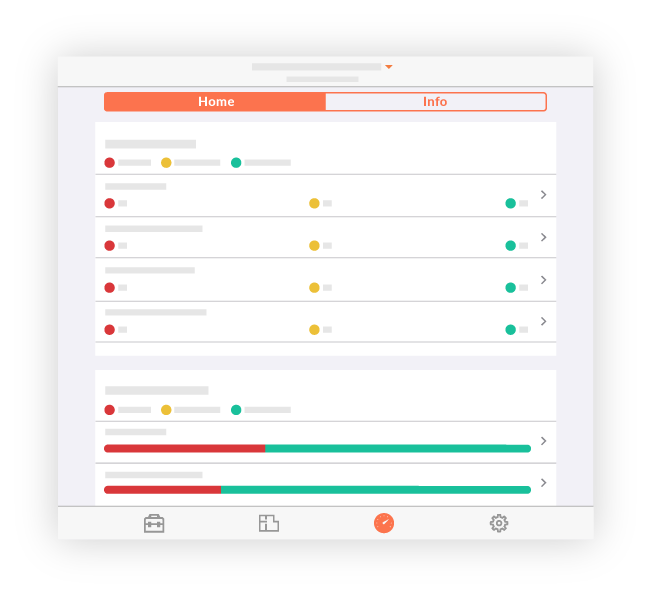
- From the Home tab, you can view the following:
- My Open Items: Displays all open items that are assigned to you.
- Tap a section to view the items.
- Project Overview: Displays an overview of items that are overdue, due within 7 days, and due over 7 days from today.
- Tap a section to view the items.
- Schedule: Displays any schedule items for the day.
- Tap a calendar item to view more details in the Schedule tool.
- Recent Photos: Displays previews of recent photos.
- Tap a photo to view more details.
- My Open Items: Displays all open items that are assigned to you.

