Edit a Form's Information (iOS)
To edit information on a Project level form using the Procore app on an iOS mobile device.
Things to Consider
- Required User Permissions:
- 'Admin' level permissions on the project's Forms tool.
Note: 'Standard' level users can edit the information of forms they have created.
- 'Admin' level permissions on the project's Forms tool.
Steps
- Navigate to the Project level Forms tool using the Procore app on an iOS mobile device.
- Tap the form that you want to edit.
- Tap Menu.
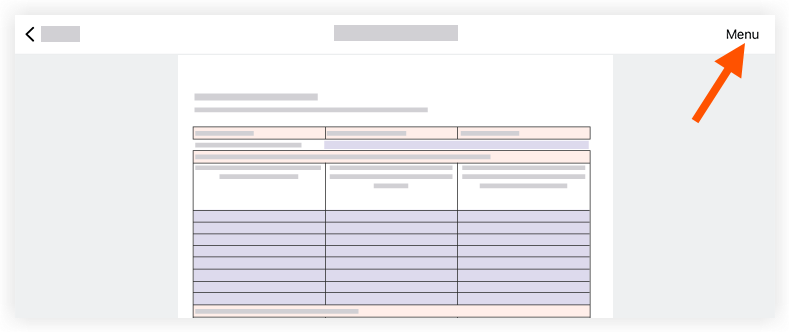
- Tap Info.
- Tap one or more of following options to edit the form's information:
- Private: Tap the toggle to the ON position to mark the form as private. Forms marked as private will only be visible to the form's creator and 'Admin' level users on the project's Forms tool.
- Name: Tap the field to edit the form's name.
- Description: Tap the field to edit the form's description.
- Tap Save.


 Beta - Multi Column Layout for iPad
Beta - Multi Column Layout for iPad