View Drawings (iOS)
 Beta - Multi Column Layout for iPad
Beta - Multi Column Layout for iPad
A new two and three-column layout is now available for iPads, making it easier to navigate different tools. The two-column layout works with all tools, while the three-column layout is for Documents, Drawings, Forms, and Specifications. Company Administrators can enable the Multi-Column Tablet Experience (iOS) beta in Procore Explore.
Objective
To view a drawing in the project's Drawings tool on the Procore iOS app.
Things to Consider
- Required User Permissions:
- 'Read Only' or higher permissions on the project's Drawings tool.
- Additional Information:
- Drawings can be viewed in offline mode provided that they were previously viewed and cached on your mobile device.
- Connected drawings have a connected
 icon.
icon.
Steps
- Open the Procore app on an iOS mobile device.
- Tap the project's Drawings tool.
- If necessary, tap the download
icon for the set or drawings that you want to view.
Note: You can switch between Grid or List view for drawings by tapping the grid or list
or list  icon at the top of the screen.
icon at the top of the screen. - Tap the drawing that you want to view.
- The following actions are available:
Tip!- When viewing a drawing, tap the screen to hide the toolbars and view the drawing in full screen mode. Tap the screen again to show the toolbars.
- Swipe up to view older revisions of a drawing.
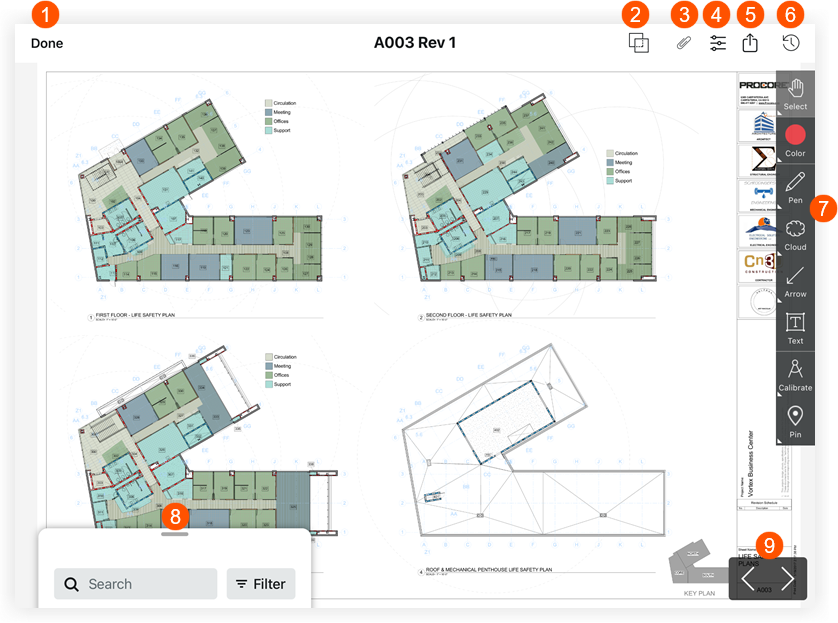
|
|
|


 Tap Done if you want to return to the drawing log.
Tap Done if you want to return to the drawing log. Tap Drawing Comparison to view the differences between two drawing revisions. See
Tap Drawing Comparison to view the differences between two drawing revisions. See  Tap Attachments to view any attachments that have been added as attachments or markups to the drawing.
Tap Attachments to view any attachments that have been added as attachments or markups to the drawing. Tap Filters to toggle between Published and Personal layers or markups. See
Tap Filters to toggle between Published and Personal layers or markups. See  Tap Share to access the following options:
Tap Share to access the following options: Tap Recent to view a list of recently viewed drawings.
Tap Recent to view a list of recently viewed drawings. Tap a tool on the Markup Toolbar to markup your drawings. See
Tap a tool on the Markup Toolbar to markup your drawings. See  Tap the search bar to search for text that appears on drawings.
Tap the search bar to search for text that appears on drawings.  Tap the left or right arrows to switch to different drawings.
Tap the left or right arrows to switch to different drawings.