Share Drawings Within Procore (iOS)
Objective
To share drawings with other users in the Procore iOS app.
Things to Consider
- Required User Permissions:
- 'Standard' or 'Admin' permissions on the Drawings tool.
- Additional Information:
- In order to receive push notifications from Procore on an iOS device, users must have notifications enabled within the Procore app, and for the iOS device. See Enable Push Notifications for Drawings (iOS) and Manage Project Settings (iOS).
Note: An email notification with a link to view the drawing will also be sent to the users.
- In order to receive push notifications from Procore on an iOS device, users must have notifications enabled within the Procore app, and for the iOS device. See Enable Push Notifications for Drawings (iOS) and Manage Project Settings (iOS).
Steps
- Open the Procore app on an iOS mobile device.
- Tap the project's Drawings tool.
- Tap the share
 icon.
icon.
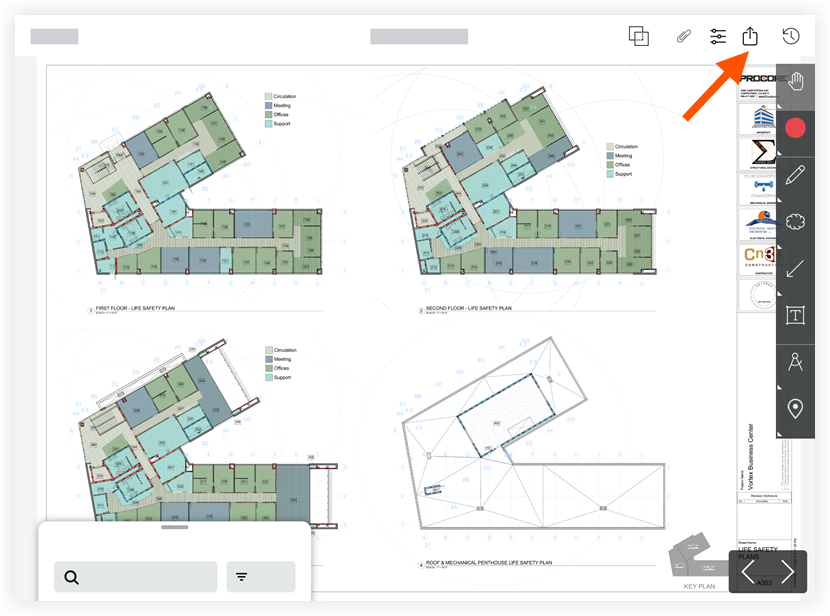
- Tap Share Within Procore.
- Select one or more contacts to share the drawing with.
- Click Share.
An email notification with a link to view the drawing will be sent to the users. Users with push notifications enabled for the Procore app will also receive a notification on their iOS mobile device. See Enable Push Notifications for Drawings (iOS) and Settings: Procore iOS App.

