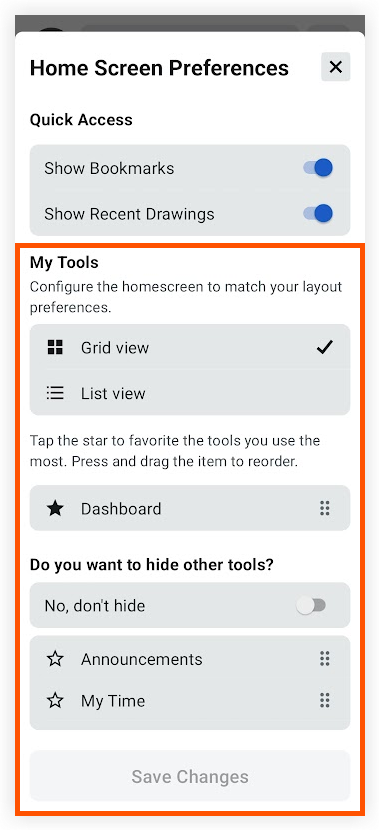Configure the Tool Order for a Project (Android)
Objective
To configure the order of tools for a project in the Procore Android app.
Background
You can customize the order of project tools on the Project Overview screen so that you have easier and more efficient access to the tools you use the most.
Things to Consider
- Required User Permissions
- You can only configure the tools that you have access to on the project.
Steps
- Open the Procore app on an Android mobile device and select a project.
Note: This loads the Tools screen with the Project Overview.
screen with the Project Overview. - Click the filter
 icon.
icon. - Tap Grid View or List view depending on how you want tools to appear on the home screen.
- Tap the star
 icon next to each tool that you want quick access to.
icon next to each tool that you want quick access to.
Note: A tool marked with a star shows at the top of the My Tools section of the Project Overview screen. - Press and hold the reorder
 icon next to a tool to drag it into a different order.
icon next to a tool to drag it into a different order. - Continue reordering tools to your preference.
- Optional: If you want to hide the remaining tools so that they do not appear on the home screen, tap the toggle
 icon to the ON position.
icon to the ON position. - Tap Save Changes.