Download Punch List Items (Android)
Objective
To download punch list items and their attachments using the Procore app on an Android mobile device.
Background
Downloading a punch list item makes the punch list and its attachments available to view in offline mode.
Things to Consider
- Required User Permissions:
- To download non-private list items, 'Read Only' and above on the project's Punch List tool.
Note: 'Standard' and 'Read Only' users can download these items after they have been sent to the Assignee. - To download private punch list items, you must meet one of the following requirements:
- 'Admin' on project's Punch List tool.
- 'Standard' level users can download Private punch list item if you are:
- The item's creator.
- An Assignee on the Punch List item.
- A member of the item's distribution list.
- Granted permission to act as Punch Item Manager.
- To download private and non-private Punch List items assigned to colleagues within that user's same company:
- 'Read Only' or 'Standard' level permissions on the project's Punch List tool with the 'View Private Punch List Items Assigned to Users Within Same Company' granular permission enabled on your permissions template.
- To download non-private list items, 'Read Only' and above on the project's Punch List tool.
- Additional Information:
- The Punch List default view is set to only show your open punch list items.
Steps
- Navigate to the project's Punch List tool using the Procore app on Android mobile device.
- Tap All Items.
- Tap Download Attachments to download all punch list items.
OR
Tap the downloadicon next to a punch list item to download individual items.
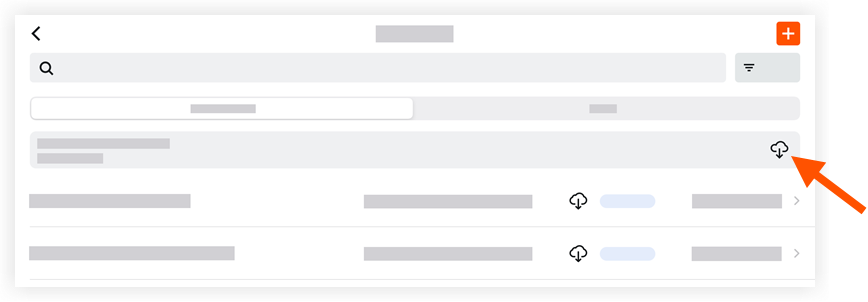
- A
 checkmark will confirm the item has been downloaded.
checkmark will confirm the item has been downloaded.

