Perform an Inspection (Android)
Objective
To perform an inspection using the Procore app on an Android mobile device.
Things to Consider
- Required User Permissions:
- 'Standard' or 'Admin' level permissions on the Project level Inspections tool.
Prerequisites
Steps
- Navigate to the project's Inspections tool using the Procore app on an Android mobile device.
- Tap the inspection you want to perform.
- Complete the status of each item by tapping the appropriate response (e.g. Pass/ Safe
, Fail/ At Risk
, or N/A
).
Note: Some items may require you to select from a custom response set or respond in the form of text, date, or number entry. - Based on your response, some inspection items may also require you to add a photo or an observation.
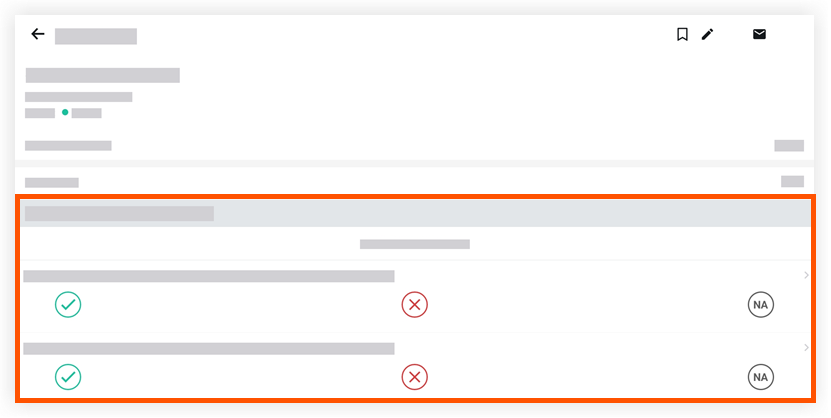
- Optional: Add comments or attachments to an inspection item.
- Tap the inspection item.
- Tap the Attachment
icon to add a file or tap into the text box to add a comment.
- Tap Save.