Add Photos to an Inspection Item (Android)
Objective
To add photos to an inspection item on an Android mobile device.
Things to Consider
- Required User Permissions:
- 'Standard' or 'Admin' level permissions on the Project level Inspections tool.
- Additional Information:
- This asset or item can be viewed or edited in offline mode provided that the asset or item was previously viewed and cached on your mobile device.
Steps
- Navigate to the project's Inspections tool from an Android mobile device.
- Tap the inspection you want to open.
- Tap the inspection item you want to add a photo to.
- Tap the Attachment
icon at the bottom of the inspection item's detail page.
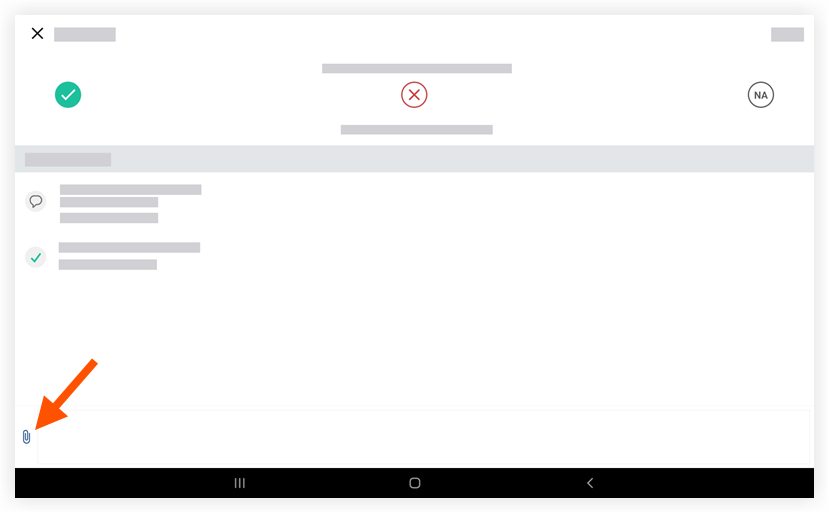
- Tap one of the following options and follow the corresponding steps:
Note: After one or more file is attached, you can tap a file on the inspection item to share, download, markup, print, or delete.- Files from Device: Select files from the My Files app on your device.
- Photos from Device: Select photos from the Gallery app on your device.
- Photos from Procore: Select photos from the project's Photos tool.
- Camera: Tap to take a new photo to add to the inspection item.
- Tap Save to add the file(s) to the inspection item.